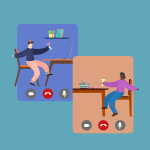How to Share a Video from your Google Drive with your Friends (Phone & Computer)

February 21, 2022
Google Drive allows users to share pretty much any type of file and folder that has been created or uploaded to the platform with anyone. While you’re adding people to share the file with, you can also decide what actions they’ll be able to perform when accessing the document. They can become editors, which will give them the same powers as you. Otherwise they can only leave comments on the file, or simply view it, without any possibility of input.
Want to share a file, such as a video, with a group of friends? Well, you can do just that through Drive: just upload the video, give your friends access to it, and you’re good to go. So, in this article, let’s find out how to share a video from your Google Drive with your friends via phone or computer!
How file sharing works in Google Drive
First and foremost, there are a couple things we have to make clear about this process. When sharing a file, Drive gives you two options: “Share with people and groups” and “Get link”.
Share with people and groups
In order to share any file with anyone, you’ll need to know your friend’s email address, which doesn’t necessarily have to be a Gmail address. In fact, the other person won’t even need to have a Google account in order to get access to your video. After adding your friend to the file/folder, they’ll get an email notification informing them about it.
Get link
You can get a link to the file, a link that can be restricted, or shareable with anyone:
– Restricted, only people you added to your file can use this link successfully
– Anyone with the link, a public link that will allow every person on the Internet to access the file
Share a Google Drive video with your friends
Phone
– On your phone, open Google Drive
– now, next to the file’s name, tap More (the three vertical dots)
– tap Share
— if you choose “Share with people”, enter the email address you want to share with; to decide what people can do with your file, at the bottom, tap the down arrow (Editor, Commenter, Viewer)
— if you choose “Get link”, decide whether to make it restricted or shareable with anyone. Tap the down arrow to decide the role of the people you added (Editor, Commenter, Viewer). Then tap Copy (afterwards, paste the link wherever needed)
– lastly, select Done
Computer
– On your computer, go to Google Drive
– select the file you want to share
– then, click the Share icon at the top right
— if you choose “Share with people and groups,” enter the email address you want to share with. And to change what people can do to your file, on the right, click the down arrow and choose among Viewer, Commenter, or Editor
— if you choose “Get link”, decide whether it’ll be restricted or shareable with anyone. Tap the down arrow to decide the role of the people you added (Editor, Commenter, Viewer). Then tap Copy (afterwards, paste the link wherever needed)
– then, click Done