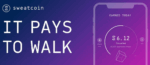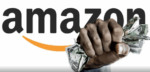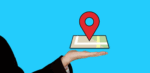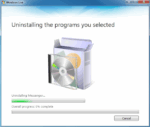How to Start a Google Meet Video Call

March 31, 2021
Google Meet is a free service developed by Google that allows users to start or participate in video conferences online. All you need to do to start using the app is creating a Google Account. As a meeting administrator, you’ll get a video call link that you’ll be able to share with other people, who will then participate in the meeting as guests. There are many different ways in which you can start a meeting – in this article, we’re going to check them all out. So, if you’re new to Google Meet and need a little guidance, keep reading to get the help you require!
Start & schedule a meeting via Google Meet
Computer
– first, go to Google Meet

– now, if you want to start a new meeting, click New Meeting. You’ll have to choose an option:

— Create a meeting for later: this option will provide you with a link you can use whenever. If you want to share the meeting details with participants for a future meeting, copy the meeting link and share it. But if you want to directly start the meeting with this link, paste the link into a browser, or enter the link into the “Enter a code or link” field > click Join

— Start an instant meeting: this option will create a new meeting, so that you and others will be able to join the meeting directly

— Schedule in Google Calendar: this option will allow you to schedule a meeting through Google Calendar: when you click on this feature, you’ll be directed to the aforementioned app

Remember: Google Workspace Essentials users aren’t allowed to schedule a meeting in Google Calendar
Mobile device (Android & iOS/iPadOS)
– first, open the Google Meet app

– now tap New meeting. Choose one of the following options:


— Get a meeting link to share: this option will generate a meeting link which you can share to participate in a meeting now or later. Tap Share invite to invite other people, and copy the code into the “Join with a code” field to join the meeting


Remember: Google Workspace users will see Get joining info to share. This works exactly like the “Get a meeting link to share”
— Start an instant meeting: this option will create a meeting that you can join directly

— Schedule in Google calendar: this option allows you to schedule a meeting through Google Calendar: when you tap on it, you will be directed to the Google Calendar app

Schedule a meeting from Google Calendar
You can also schedule video meetings through Google Calendar. It’s very easy, all you have to do is creating an event and adding guests to it. A link for the video call and dial-in number (if you are a Google Workspace user) will be added to a Calendar event either by inviting one or more guests to the event, or by clicking Add conferencing.
Guests can forward the meeting link to other people themselves, but in the case that someone tries to join who was not invited to the Calendar event, a meeting participant from your organization must accept their request. For meetings organized by a personal Google Account, only the meeting creator can admit these participants.
Here are the steps to schedule a meeting via Calendar:
– go on Calendar and create an event
– now click Add guests and enter the names or email of the people you want to invite
– then click Add Google Meet video conferencing
– click Save
– and finally, click Send to notify your guests