How to start a new line inside a cell in Excel
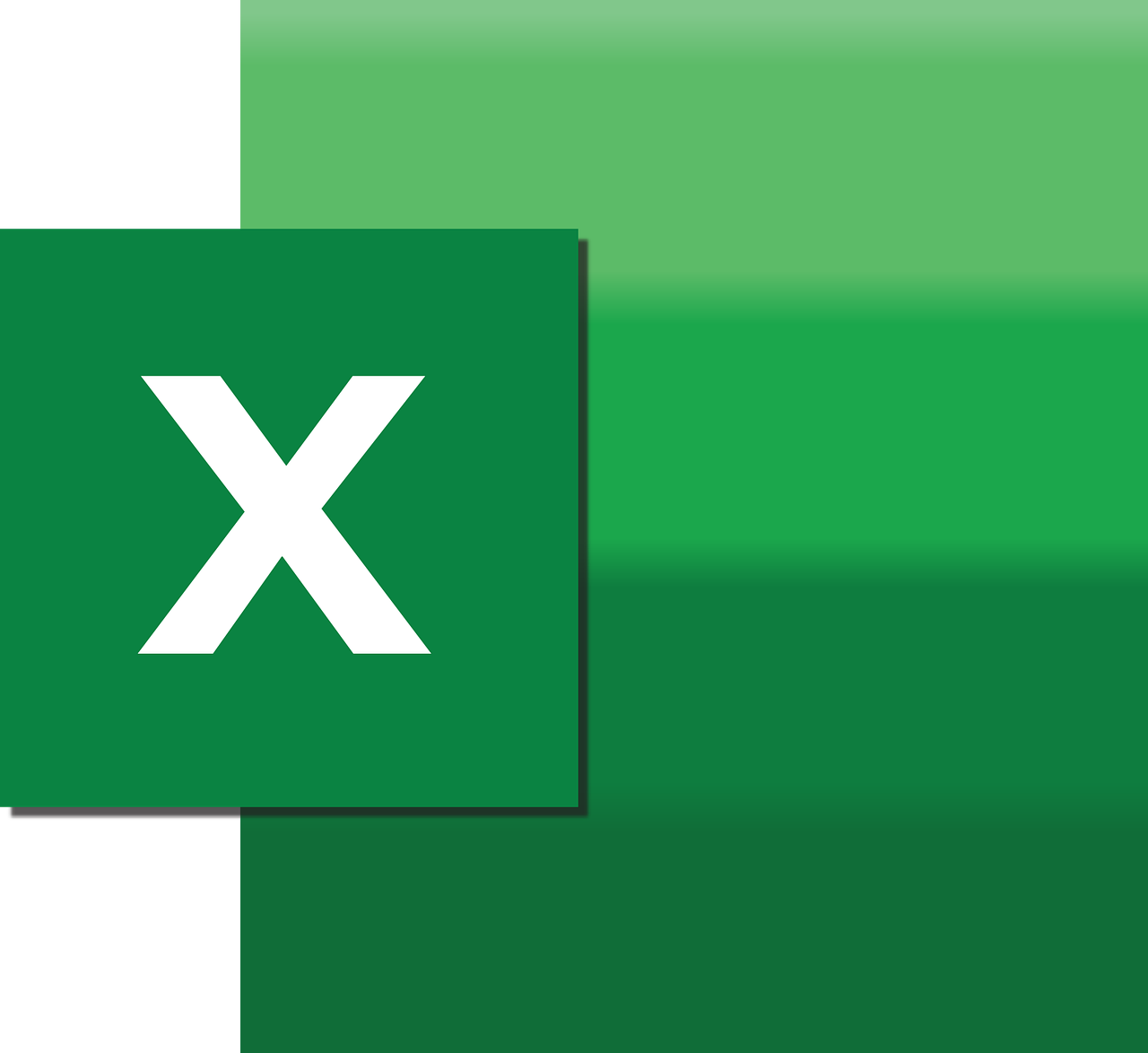
May 13, 2022
Working in Excel, it often happens that you have to write text arranged in multiple lines and you want to start a new line of text in a cell. For those who are not particularly practical in this field or do not know how to use Excel, sometimes it happens to press the Enter key of the keyboard, but this way it is automatically moved to another cell of the spreadsheet. Actually this operation is easier than you think. This guide will explain you how to start a new line of text inside a cell in Excel. There are various options, including running a key combination on your computer’s keyboard or configuring the spreadsheet property correctly.
If you are working with your computer and you are using the desktop version of Excel for macOS or Windows or the online version, the operations to be performed are similar and what you need to do is read the next steps of the guide.
As for the combination of keys to start a new line in a cell, go to your spreadsheet, click the cell you want to insert the text into, and start typing. When you want to start a new line, press Alt+Enter on your computer keyboard at the same time.
Another method is cell formatting. You can set the Wrap Text format to all cells of your choice, where the text you type will automatically start a new line from time to time. Highlight the cells you need to work on and on which set the line break on; right-click on one of them and from the menu shown click Format Cells. Then click Alignment, click on the section Wrap Text and confirm with the button Ok.
An additional option and similar to the previous one, to start a new line in an Excel cell, is to use the Wrap Text function. You have to select the cell that contains the text and then click on the Home tab, at the top. Press Wrap Text on the left, whose icon contains letters and an arrow. This will automatically start a new line of text.
Remember to resize the cell that contains the text to make it more homogeneous with the rest of the spreadsheet. If you don’t know how to do it: click on the separator between the letter of the cell you are using and the next one and, holding down the left mouse button, expand it to the size you want.
Excel is also available in mobile version for Android, iOS and iPadOS and in a few lines I will explain how to start a new line of text in an Excel cell on both tablets and smartphones. For the tablet, select the cell where you want the text to start a new line and click on the Home tab at the top. Finally, press the Wrap Text button. While on smartphone, due to the small size of the screen, you have to press on the cell that contains the text, after which via the drop-down menu located at the bottom, you have to select Home and then Wrap Text.








