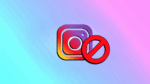How to Turn off Two-Factor Authentication for Instagram
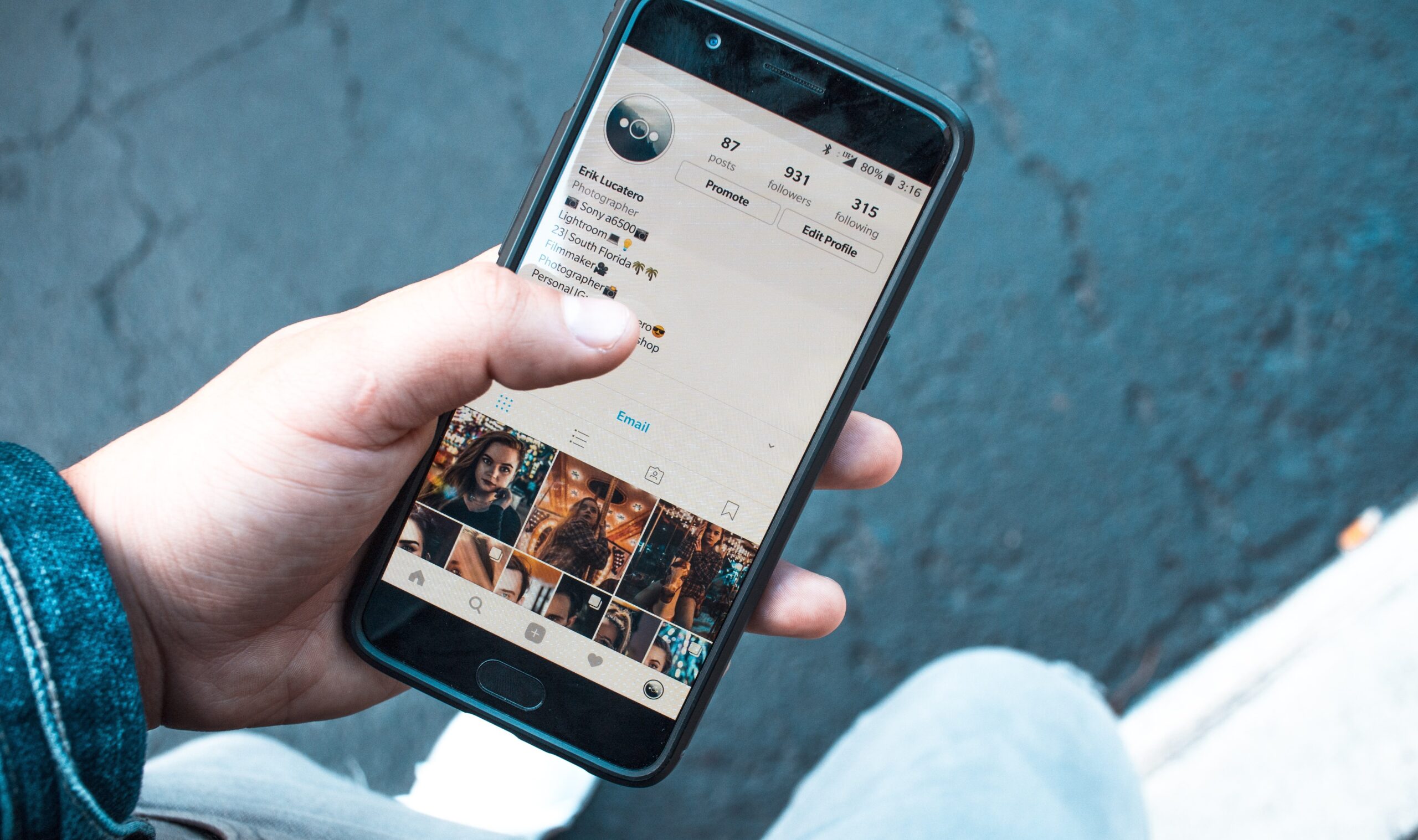
July 11, 2021
Instagram has become one of the most popular online social networks in the world, where through its application you can share with your friends or followers photos and videos in streaming, where you can make use of different effects such as filters, retro colours, among others.
On the other hand, this app also offers you the two-factor authentication service, where through this tool you can add an extra layer of security to the login process of your Instagram account. This is a great option for keeping your accounts secure, as when you log in from an unknown device, you will be prompted to enter a security code which you will receive as a text message, allowing you to prove that you are the owner of the account.
Now, sometimes it is a little uncomfortable to have to add a code every time you want or need to log in to your account from an unknown device, if you have this tool active and want to stop using it, don’t worry because it is very simple and below you will know how to turn off two-factor authentication for Instagram.
To turn off two-factor authentication for your account, you have two options:
Via text message
In this case, the first thing to do is to log in to the Instagram app, then go to your profile and then to Settings, click on Security and Two-factor authentication and finally, select Text message and Turn off.
With this, you should receive an email notification informing you that you have deactivated two-factor authentication. Finally, this option can be done at any desired time.
Via security code generator
Now, if you had initially set it up manually, go to the Instagram app and in your profile, select Settings, now tap on Security and Two-factor authentication, there tap on Authentication App and Turn off, that’s it.
Finally, if you want to reactivate it, don’t worry because you can do it as many times as you want; however, you must go through the steps again from scratch and you can choose whether to do it through a text message or enable an authentication application that generates an Instagram security code.
Let’s review how to activate it
Log in to the Instagram app and in your profile go to Settings > Security > Two-factor authentication > Get started and activate Text message (enter your phone number, enter the code and you’re done) or Authentication app (install the app or set it up manually) and that’s it, you have this tool active again.
Keep in mind that it is important to keep your accounts and of course your personal data protected from impostors, so keep these steps in mind and enjoy the famous social network.