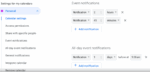How to update Google Chrome in Android and Apple devices

March 12, 2022
Let’s see how to upgrade Google Chrome. You must know that Google Chrome has the functionality to automatically update itself when a new version of the browser is available on your device, whether it is a mobile phone, a tablet or a pec. Google Chrome does this to make sure you are protected from the latest security updates. So don’t worry if you see that your browser has changed its appearance, it is sometimes the cause of these updates. Now let’s see how to get a Chrome update when available on Android. First of all let’s remember that in theory Google Chrome should automatically update itself based on the Play Store settings. You can still check if a new version is available by following these steps. The first thing you need to do is access the Play Store Google Play from your Android device (therefore mobile or tablet). Once logged in, click on your profile photo located at the top right and click on Manage app & device. At this point, in the “available updates” section, search for Chrome. Once found, next to Chrome, click on Update and the game is done. Instead, let’s see now how to get the design changes and the new features of Google Chrome in advance. In fact, you must know that if you are using Google Chrome 76, or in any case later versions, you can even check for updates in your Chrome browser. To do this, open Chrome Chrome on your Andoird device. At this point, at the top you will find More, click on it and this will take you to Update Chrome. After that, when prompted, restart Chrome. If you encounter any problems with the updates, you can always ask for help and consult the troubleshooting guide where all other necessary information is provided. Then, furthermore, since Google Chrome uses a process called Google Update to check for updates, you can also have other information on how Google Update works.