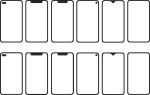How To Update Your Steam Deck

February 3, 2023
This is a different console than the others, for example, one of the features that makes this console unique is that it runs SteamOS based on Linux and not on Windows. Therefore, this time we are going to see how you can keep your Steam Deck console updated, and always be with the latest features.
Also, to note, you don’t need to update apps in case you don’t use desktop mode more often or at all. But on the other hand, if you use the desktop mode you can update the real SteamOS operating system and update the applications in this mode.
How to update your console
The most common and easiest process to update Steam Deck is by downloading and installing the latest update. But even so, before being able to update the Steam Deck, it must be taken into account that the device has at least 30% battery remaining, it is a recommendation that you have to be able to perform the update correctly. Now let’s see how you can update your Steam Deck console.
The steps:
- The Steam button below the left trackpad must first be clicked in order to open the Steam menu.
- Then tap Settings or navigate to Settings with the left stick and press A.
- You need to tap on System and then tap on the Check for updates button.
- In case there is an update available, you will be able to see the Apply option. If so, tap it.
- You should tap Restart when the update has finished installing.
This is the way in which you can update your Steam Deck console, it is very simple, besides that you can run the latest version of SteamOS, once the update is finished and the device has been rebooted.
To keep in mind, the Steam Deck console is not a simple console, this device is a mini PC where you can have a full Desktop Linux experience. Therefore, the applications must be updated as when the applications are downloaded they are done in desktop mode.
Update Steam Deck Apps
Now let’s see the steps that you can use to update the applications installed on the Steam Deck console:
- You have to hold down the power button, this is to bring up the power menu.
- Then you must touch the option Switch to desktop, in this way it will direct you to desktop mode.
- When you are in Desktop mode, you should open the KDE store which is located on the taskbar.
- Then you must go to the updates section from the sidebar and touch update all.
- You can also open the terminal and type the command: sudo pacman -Syu
- When this process is complete, all apps should be up to date.
Get New Features With Every Update
A lot of work has been done at Valve to be able to add and fix Steam Deck features and games, this is because Steam Deck is still very recent. Also, the update situation won’t slow down anytime soon, and for beta and preview build testers it won’t slow down anytime soon.
If you are still hesitant to buy a Steam Deck console for the storage variant, don’t worry, in case you have a 64 GB variant, you can add a microSD card to it to have more games.