Learn More About Stream Deck
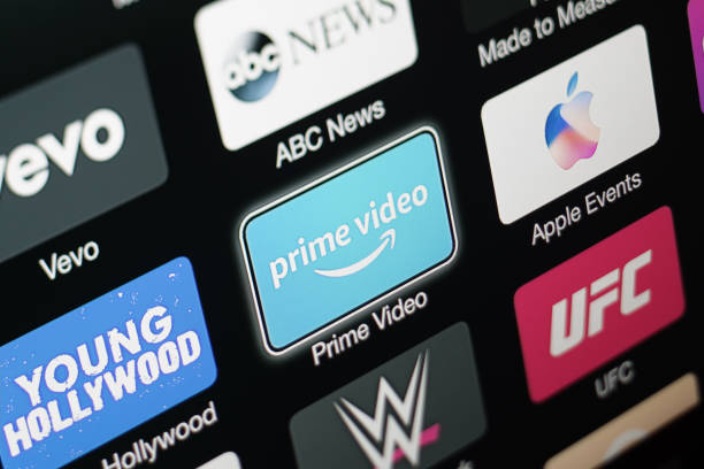
February 7, 2023
What is a Stream Deck?
Behind this name hides a gadget that is perfect for event broadcasting, as the small device is shaped like a production table, like a TV or a radio. In the world of critical audio, production desks are large, expensive, and very unwieldy. All live broadcasts or TV shows are produced by them, from news to soccer games, so this Stream Deck tries to simulate one of them in a simple, straightforward, and easy way. The idea, of course, is that the cameras can interact, have smooth transitions, and perform other functions allowed by these boards.
How does a Stream Deck work?
As we said in the previous paragraph, Stream Deck is a small production table, so its work on paper is just as important. The Stream Deck has a series of simple buttons that we must program in advance. To complete the above task, the first thing we must do is connect the device to our PC (through the USB port) and download the software that ElGato, the company responsible for the device, has on the device’s website. Once installed and running on the PC, we will see that the process is simple: The interface shows the actual Stream Deck we have at home.
From here, we just need to create functions and commands for each key we need. For example, if we want to switch from one camera to another, we give this key to the camera and that’s it. We can change the name of each button and even put an image as information (the image will be placed with the transparent button in the drop-down).
Once you have configured the settings to your liking, the application keys act as shortcuts. So if you have the OBS program open and everything is configured correctly, by pressing a simple button you can switch cameras, turn the volume up or down, add transitions, effects, and more.
What you should know about Stream Deck?
This device connects to a computer via USB 2.0, weighs 465 grams, and has dimensions 141x138x110 mm. It is very easy to connect because you don’t need anything more than the USB cable that comes with you, and the quick setup guide is limited to downloading the Stream Deck software so that the computer can see it. Once we’re done with that, just click to edit it. We’ll be able to assign all sorts of predefined functions to eight buttons from within the software. From summaries to open web pages of all kinds to write a tweet announcing that we will be live, we are watching other sound systems, shows, recordings, and event changes…
Streamlabs is prepared to work with the main streaming services such as OBS, Streamlabs or, in our case, XSplit. The basic control functions of all of them are available to be assigned to the Elgato device. In addition, the simplicity with which we can assign each of the proposals, the customization when placing an image or a text that indicates what each button does, and the endless possibilities that the platform has made it a very versatile device. So much so that you not only look at it as a system of shortcuts for your streams but can also be used to do routine actions in our work. Or more, we can just simply configure an entire platform like Spotify to control it from there without having to go changing or navigating through the application.
Placing the actions in the Deck is as easy as dragging them to the button we want and automatically that will be replicated on the hardware we have next to the keyboard. There are dozens and dozens of options and free plugins that can be placed, such as those mentioned above or the option to add melodies and make them sound (as sound effects).








