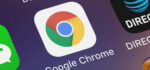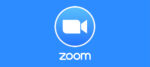Recover your Deleted Pictures from iPhone without Backup for Free

January 15, 2021
Having a backup on iTunes or iCloud of your photos, videos and other files from your iPhone is always the best idea if you don’t want to risk losing the files. So, if your phone breaks down, starts malfunctioning or it gets stolen from you, you can rest assured in the case that you previously performed a backup of your data: this will save your files by storing them on an external storage device.

But you might find yourself in a situation in which you really need, let’s say, an old photo that you permanently deleted from your phone. What does “permanently deleted” mean? Well, when you delete a photo on your iPhone, it won’t get completely obliterated from the memory of the device, because it will be placed in the “Recently deleted” folder of the Photos app.

Only when you also delete the photo from the “Recently deleted” folder will the file be forever lost and you won’t be able to get it back without a backup. But before you start stressing and act desperate because you did just that, know that there’s a hack that allows you to restore the deleted photos from your iPhone even without having a backup. Keep reading to find out how it’s done!
File recovery softwares
File recovery softwares are third-party apps that exist to solve this very problem. They are generally free, very easy to use and don’t take a lot of time to download and install. These softwares not only restore deleted pictures from your iPhone, but also any other type of file coming from other apps on your phone, such as WhatsApp conversations, Notes, Contacts, Calendar & Reminders, ecc.
We’re now going to show you how to use a file recovery application, such as Joyoshare iPhone Data Recovery. You’ll need a computer to do so, because the software is only available for Windows and MacOS. Follow these steps:
- go to Joyoshare iPhone Data Recovery‘s website

- install the app and launch it


- now, connect your iOS device to your computer via USB cable when prompted to do so

- once your iPhone is connected to the computer, you’ll have to select which type of file you want to retrieve, which in our case is “Photos”. Tick the box and click Scan

- the software will now scan your iPhone in search of the deleted files

- then click on “Photos” on the left column and click on “Recover” at the bottom right

- now that your photos are restored, the last step you’ll have to take is looking them up in the “Joyoshare iPhone Data Recovery” folder saved on your computer’s hard disk, where they’ll be placed in their own specific folder