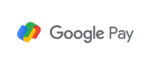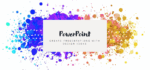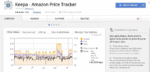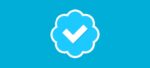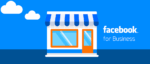Remove an Amazon Payment Method in a Few Easy Steps
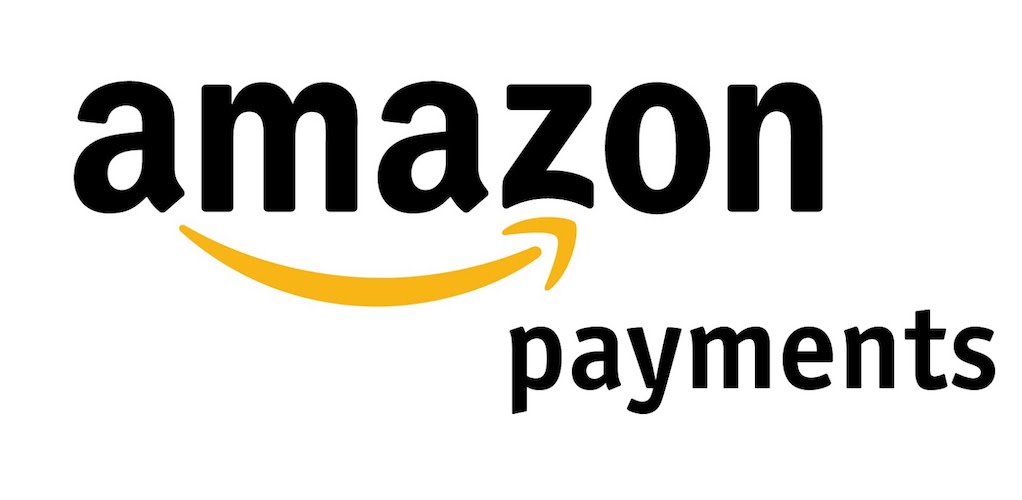
March 8, 2021
Online shopping has exploded in popularity over the last few years, because it offers customers many advantages over traditional shopping. The first biggest benefit you’ll get while shopping on the Internet is that you can do so at any time: you can make purchases at 2 am without needing to wait for your local shop to open. Also, you can find products much quicker thanks to filter searching, meaning that you won’t waste your time looking for the things you want as you do in a physical shop, and save a lot of time overall, since you won’t have to drive to a store or have to line up.

When it comes to online shopping platforms, Amazon is probably the first name that comes to mind for many people. You can buy the things you need on the e-commerce website by adding a payment method to your Amazon account. The credit card you added – or any other payment method you chose – will be used anytime you make a purchase on Amazon.
But what if you wanted to use a different payment method on the platform? Or maybe, you stopped going on Amazon for a while, so you’d like to delete your card’s data from the website for security reasons: is it possible to do so? Of course, and, in this article, we’re going to tell you how to remove a credit card you previously associated with your Amazon account. This can be done via computer, smartphone and tablet, so, pick your preferred device and follow along the steps below!
What to know about Amazon payment methods

Before we start with the guide to remove a payment method, there are a couple things you might want to know. First, keep in mind that when you remove a credit card from the website the orders you previously made won’t be cancelled. If you already payed for your purchase with the card you now want to remove and you delete the card from your account, the items you ordered are still going to be regularly delivered to you; if this doesn’t work out, then you’ll probably be asked to add a new payment method. Remember that credit cards are not the only accepted payment method on Amazon: you could add a debit card, a stored-value card and a gift card, as well.
How to remove your credit card from Amazon
Finally, we’re now going to tell you how to delete a payment method!
Computer
- sign in to your Amazon account and click on “Account & Lists” on the top right

- now click on Account


- click on “Your Payments”

- once you’re on the “Your Payments” section, you’ll be able to see all of the credit and debit cards associated with your Amazon account

- now, select the card you’d like to remove by clicking the arrow on the right

- click on Remove

- and finally, select “Confirm remove” to delete the card from the website

Smartphone or tablet
- open the Amazon app on your mobile device or use a browser to access the Amazon website

- tap the Menu icon at the top left of the screen, and then tap “Your Account”

- now, scroll down until you find the “Payments” section, and tap “Your Payments”

- choose the payment method you’d like to remove, and then tap Remove