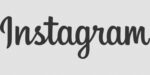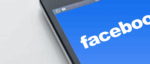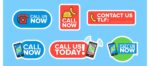How to Successfully Set Up your Facebook Business Page
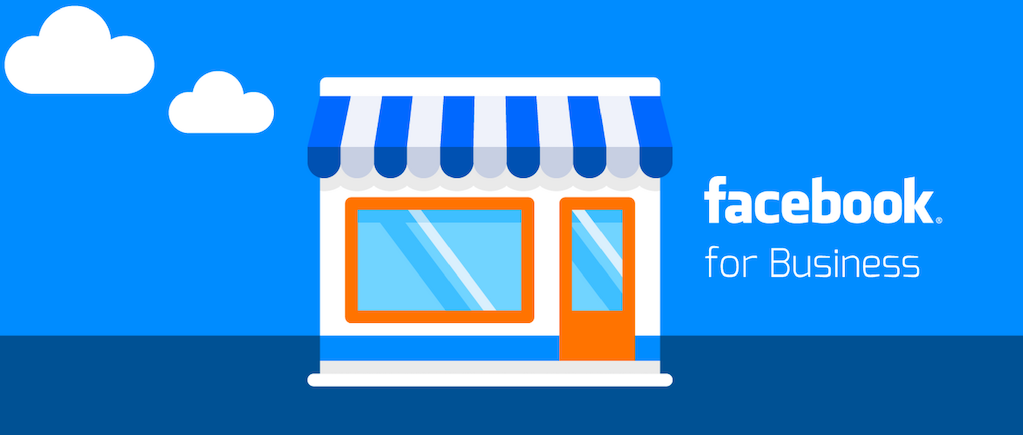
February 16, 2021
Facebook for Business is a feature offered by Facebook that helps you grow your business by promoting it to an online community. If you want to try it out, you’ll only need to create a Facebook account first, and then you can proceed to create and set up appropriately your new business Page!
Facebook users are literally billions all around the world, therefore the chances of reaching a large audience by using the social media platform are sky-high. For a business owner, there’s nothing more important than getting your business\brand\company’s name out there and make it known to the public. So, you might want to consider creating a Facebook business Page if you wish to expand your clientele and gain more recognition for your business. Without further ado, let’s dive right into the article.
Create and set up a Business Page
A business Page comes with a suite of free business tools that will help you achieve your business goals. Before you get started, you must have a Facebook profile. If you already do, follow these steps to create a business Page:
For Desktop
Here’s what you have to do to create a Page for your business using your desktop computer:
- open your Facebook profile
- at the top of the homepage, select Create and choose Page


- name your Page
- add a category that describes your Page
- enter your business information, such as address and contact information

- now select Continue
- if you want to add a profile photo, select Next. But if you want to complete this step later, select Skip
- as for the step above, if you want to add a cover photo, select Next. To complete this step later, select Skip
- once you’ve completed the steps, select Next to go to your new Page
For Mobile
Here’s what you have to do to create a Page for your business using your mobile device:
- open your Newsfeed

- tap the Pages icon, but if this tab isn’t available, select Pages from the menu tab

- tap + Create

- tap Get Started
- add a name and up to three categories to describe your Page, then tap Next
- add an address to your Page to make it easier for people to find your business, or tap “I don’t want to add an address”. Tap Next. To complete this step later, tap Skip
- you can add a profile and cover photo to your Page. Tap Done
That’s all! Now you have a Page centered around your business, and we advise you use its free features to start connecting with new and existing customers and Page fans.
Here’s what you need when you create a Page
-
Personal Facebook profile: to be able to create a Page, you need a profile. Information from your personal Facebook profile won’t appear on your Facebook Page unless you share it there, because your profile and Page are considered separate on Facebook.
-
Category: we said earlier that you have to select a category for your Page: the category you choose will provide unique features for your business.

-
Information about your business: get the most out of your Page by adding details about your company or organization, like address, areas serviced, email, phone number, website, hours, story, images and more. It’s better to have this information ready to go when you create your Page.
-
Goals you’d like to achieve: when you create a Page, you should have a clear set of goals for what you want to achieve. Make sure you’re taking advantage of your Page’s unique features.

-
Insights: Page Insights can help you understand your audience better and the content they interact with most, so pay close attention to insights, such as Page likes, views, reach and information about demographics.
-
Stay active: typically, Facebook Pages perform best when you interact with your Page fans, post often, include contact details and other information and use Page Insights.
What to set up
Now, let’s see in more detail what are the features you should definitely add to the Page.
-
Note: businesses can announce temporary service changes on their Facebook Page and in searches on Facebook by displaying a note.
-
Visuals: start by giving your Page a profile picture and a cover photo to represent your business.
-
Description: write a short description to your Page so that visitors know what kind of services your business offers. Keep your description brief (1–2 sentences), so that it reading it won’t be a bore for your customers.
-
Contact Info: as mentioned before, add a phone number, website and email address. People who visit your Page can access this information to get in touch with you.

-
Location Hours: if your business or organization has a physical location, add an address and business hours so that people know where and when to visit you.
-
More categories: select up to 2 more relevant categories to help potential customers discover your Page.
-
About and Story: let people know what your business is all about. In the About section, you can add a story to your Page. Stories can include things like when you founded your business, what you specialize in, your mission and much more.