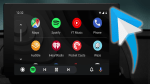Set Up Android Auto & Use your Favorite Smartphone Apps on the Road
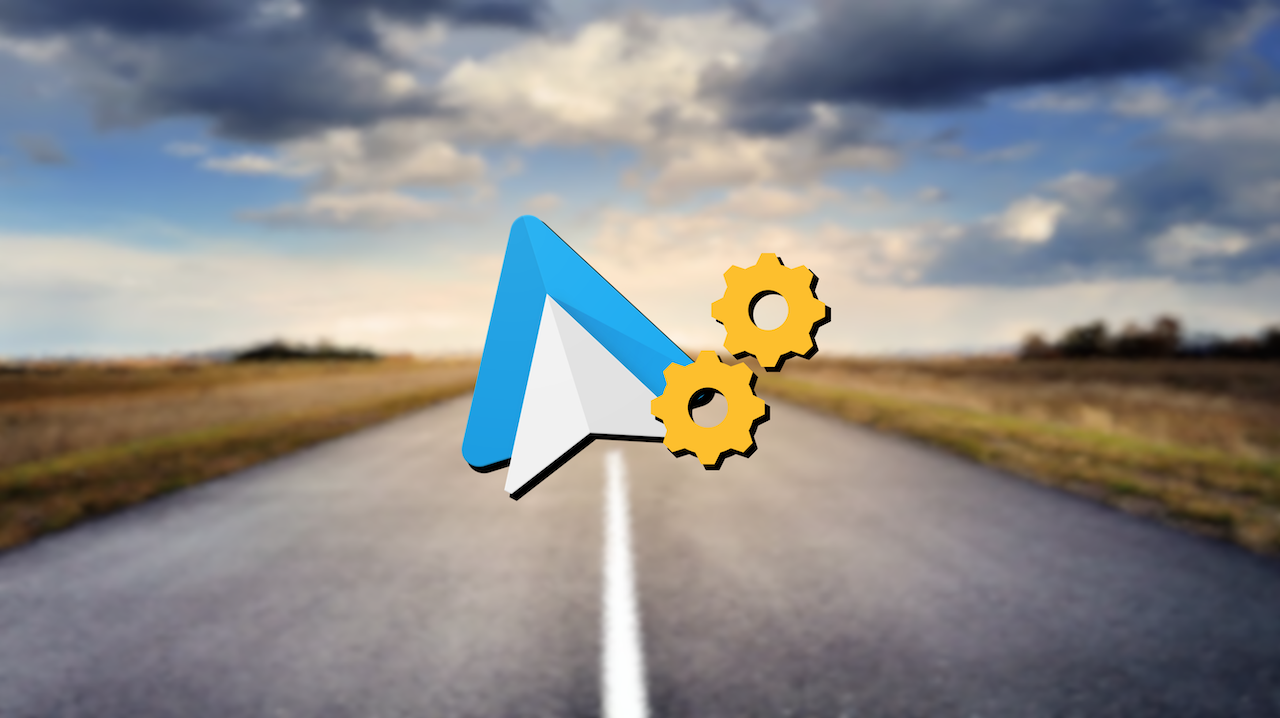
July 21, 2021
We talked a bit about Android Auto on this blog two days ago: Android Auto is an app for your smartphone that allows you to manage your vehicle’s infotainment features. You can bring your phone apps to your car display and safely use them from there without having to pick up your phone while driving. Infotainment features consist in navigation, calls and message management, maps, music and much more. If you’re interested in knowing more about Android Auto and the requirements for it to work, you can go to this article!
Now, today we are going to see how we can correctly set up Android Auto in order to start using it right away during our road trips. We mentioned in our previous article about this app that Android Auto can work via USB cable or wireless mode. So, let’s find out what are the steps to set it up!
Set up Android Auto (with a USB cable)
1) Prepare your phone and vehicle:
– first, make sure your phone meets the minimum requirements (Android phone with Android 6.0 (Marshmallow) and up, an active data plan, and the latest version of the Android Auto app)
– you should also confirm that your car is compatible with Android Auto and that Android Auto is turned on in your car’s settings. If you’re not sure, you can check here if your car model is compatible
– also, ensure your phone has a strong and fast mobile data connection
2) Connect your phone:
– before connecting your phone for the first time, turn on your car
– allow time to set up Android Auto before you start your drive
– now, plug a USB cable into your vehicle’s USB port and plug the other end of the cable into your Android phone
– your phone might ask you to update to the newest version of the app in case you have an obsolete version downloaded
– lastly, follow the on-screen instructions to complete setup
Note: your phone’s Bluetooth is turned on automatically when Android Auto is connected to the car via USB.
3) Start Android Auto:
– on your car display, select Android Auto
– then follow the instructions to get started!
Set up Android Auto (wireless)
– first, make sure your phone meets the minimum requirements (Android phone with Android 6.0 (Marshmallow) and up, an active data plan, and the latest version of the Android Auto app)
– you should also confirm that your car is compatible with Android Auto and that Android Auto is turned on in your car’s settings. If you’re not sure, you can check here if your car model is compatible
– also, ensure your phone has a strong and fast mobile data connection
– the first time you connect your phone to the car, you are required to pair them via Bluetooth (for best results, keep Bluetooth, Wi-Fi and Location Services turned on during the setup)
– allow time to set up Android Auto before you start your drive
– now, plug a USB cable into your vehicle’s USB port and plug the other end of the cable into your Android phone
– your phone might ask you to update to the newest version of the app in case you have an obsolete version downloaded
– lastly, follow the on-screen instructions to complete setup
– your wireless connection might take a few seconds to start; you might need to tap Android Auto on your car display
4) Disconnect your phone:
– the last step is disconnecting your device from wireless projection
– on your phone notifications screen, tap Exit driving mode