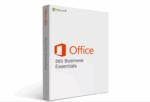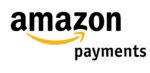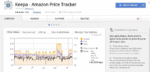Simple ways to print an Amazon Return Label

March 16, 2021
Within the e-commerce market, Amazon represents an undisputed reference for its services of fast online shopping and free package delivery. As well as they offer some return process after receiving an item that may be convenient but could have some issues sometimes.
If you ever need to return an item to Amazon the same way you ordered, after giving the reasons to send back a purchase, and telling where to receive your refund, you will need to follow the instructions that Amazon gives you for packaging the item, which should include a label to be printed and placed in the package.
Print an Amazon Return Label
Amazon offers free returns as long as they are made within 30 days of receipt of the item, and this request can be easily made on the desktop website or in the mobile app, and as part of this process you will need to print your mailing label following the next steps:
- Open Amazon in your internet browser or the mobile app.
- Enter your email and password to sign-in.
- Click the Orders button on the top-right of the main screen.
- Next to your order, click on “Return” or replace items button. If you have created the return label for this item, then click on View return label & instructions.
- Click the menu below Why are you returning this item?
- Select the reason for returning the item and enter a description of your problem in the Comments
- Click on the Continue button to confirm your return.
- On the Refund selection click on a payment method.
- Click Continue button to confirm your refund method.
- Select a shipment method for returning your item.
- Click on Submit button to confirm your item return.
- Click on Print label & instructions Your return mailing label will open on a new page with the instructions for print it out.
After completing the return process, the return mailing label that you need to place on the package appears in an email, and you have to be sure that you are able to download and display the label correctly so that you can print it from your computer or a mobile device, without any problems.
Troubleshooting Printing Problems for Amazon Return Label
During the printing process you can have some issues whether you are doing it from the web on your computer or through the app in a mobile device as a smartphone or tablet using a wireless printer. So, to avoid any trouble follow these recommendations:
- Be sure to select the correct printer from the list.
- If the printer does not appear on the list, check its power source.
- Check the connection of the USB cable between the printer and your computer.
- Try resetting the wireless printer or your wireless network.
- If the printer doesn’t process the label, check the ink cartridges.
- Try to email the label to another person to print it on a different device.
- Try using a web browser like Safari, Google Chrome to log into Amazon, instead of Amazon app.
- If any of these recommendations works, then call Amazon and they could give you a solution that may help you to print your return label successfully.
After all these instructions and having your Amazon return label printed, just place it in the package and tape it over so it won’t get damaged. Tape up and tight the box, and put the package near your front door waiting to be pick it up to going back to the seller.