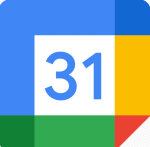Skype: Display your Phone Number to Your Contacts with Caller ID

September 25, 2021
Before Google Meet and Microsoft Teams’ rise to fame, Skype was the number one videoconferencing service around. First released in 2003, Skype is a closed-source telecommunications software specialized in providing VoIP-based videotelephony, videoconferencing and voice calls. Among its various features, the most notable are instant messaging, file transfer, debit-based calls to landline and mobile telephones over traditional telephone networks. Nowadays, the app is available on various desktop, mobile and video game console platforms. Also, you won’t need to download Skype on your computer, since you can access it via the following web browsers: Google Chrome, Safari, Microsoft Edge and Opera.
What is Caller ID and why should you use it?
Now, let’s get into the topic of today’s article: how to set your Caller ID on Skype. What is Caller ID, you might ask? Well, when you set up caller identification on your Skype account, your mobile number or Skype Number will be displayed whenever you call mobiles and landlines from the app. Having your Caller ID set up will let your friends, family and business contacts know that it is you who’s calling them or sending an SMS message. This useful feature is completely free to use, so let’s learn how to set it up!
Set up your Caller ID in a few easy steps
Your can set up your Caller ID in two ways: by using your own phone number, or your Skype Number. The latter is a second phone number attached to your Skype account that allows you to answer incoming calls in your Skype app anywhere. A Skype Number or multiple Numbers are especially useful for business-related reasons; the only drawback is that it’s not a free service.
Now, just follow the steps below to set up your Caller ID:
Via phone number:
– for starters, sign in to your Skype account
– in the Manage features section, click Caller ID
– select your country from the drop-down list
– then enter your mobile number in the text box and click Verify number
– you will now receive an SMS text message on your phone containing a confirmation code, which you’ll have to enter in the field displayed
– click Verify
– if you entered the code correctly, you will get a confirmation message, and your Caller ID will be activated in 24 hours
But you can also do this by selecting your profile picture > Settings > Calling > Caller ID.



Via Skype Number:
– for starters, sign in to your Skype account
– in the Manage features section, click Caller ID
– now, from the bulleted list displayed, select the Skype Number that you want to use as your Caller ID
– lastly, click Save Settings: your Caller ID is now set and ready to go
You can also enable Caller ID by selecting your profile picture > Settings > Calling > Caller ID.
Note: caller identification using your mobile number is available in most countries (excluding China, Hong Kong, Japan and Mexico). Caller ID using your Skype Number, on the other hand, is only available in the USA, UK, Australia, Brazil, Chile, Denmark, Estonia, New Zealand, Poland, Sweden and Switzerland.
Sources: Wikipedia, Skype Help