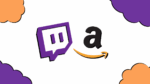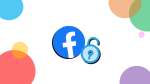Report Abuse and Harassment on Twitch: A Guide

September 21, 2021
The Internet can be a great place for finding new friends with whom you can share your interests, hobbies and passion for whatever topic. Twitch, for instance, is a well-known video live streaming platform that allows users to start their own livestreams dedicated to a variety of content (gaming, broadcasts, vlogs, ASMR, …). The best thing about livestreaming is the possibility of actively involving your audience: while you stream, you can interact with your followers in real time by responding to their comments, for example, something that is just not possible via regular video format.
Coming into contact with new people and making friends on Twitch is undoubtedly a wonderful experience, but be aware of the fact that not all people you meet online have the best intentions. That’s why, in this article, we’re going to learn about how to deal with cases of abuse and harassment on Twitch.
Filing a user report: here’s how
As for most social networking platforms, the best course of action for when you come across an extremely unpleasant, dangerous or disrespectful Twitch user is reporting them. When a user violates Twitch’s Terms of Service or Community Guidelines, in order to protect yourself or other victims you can file a user report that will most likely cause the offender to stop the abuse. Once you do so, Twitch’s Moderation team will review your report and determine whether it’s based on concrete evidence or not.
When submitting a report, you’ll be asked to provide Twitch with valuable information in the “Tell Us More” and “Description” fields. Here are some examples of the kind of info you should enter:
– date, time (including time zone), and description of the violation
– where the violation occurred and/or the target of the violation (ex: the username of the person being harassed, the name of the channel in which the violation occurred, etc)
– content that explicitly shows the violation (ex: a link to VOD with timestamp, screenshot, chat log, etc)
– the game name/s, useful for reporting in-game cheating or prohibited games
The more information and context you provide, the more easily and effectively Twitch’s specialists can process your report. After reporting a user you may be presented with an option to block them. Lastly, when filing a report, make sure you select the most appropriate category: this ensures that your report is processed as quickly and effectively as possible.
Report a Channel
DESKTOP:
– go to the offensive Twitch channel
– click the 3 vertical dots menu icon in the bottom right below the video player on the channel page, or search for the relevant clip, highlight or past broadcast
– now select Report: the Report User form will appear on screen
– then follow the report flow to select the proper category and write a detailed description of the violation
MOBILE:
— iOS: tap the icon next to the Whisper and Friend buttons
— Android: tap the icon in the top right hand corner
– now select Report from the menu that appears on the bottom of the screen
– then tap the correct report reason from the next menu that pops up
– provide a detailed report reason in the description field and tap Send
– confirmation will pop up stating that your report has been sent
Report a User in the Chat
DESKTOP:
– while in the chat, click on the abusive user’s name
– now click the icon and then the Report option: this will open the report form in the page
– then follow the report flow to select the proper category and write a detailed description of the violation
MOBILE:
– while in the chatroom, tap the abuser’s username
– select Report from the menu that appears
– then select the correct report reason from the next menu that pops up
– type out a detailed report reason in the description field, and tap Send
– confirmation will pop up stating that your report has been sent
Next…
After you’ve submitted your report, you’ll receive a confirmation email that the report was received, and, if action was taken on the account you reported, you’ll also receive an email confirming that action was taken.
What if you don’t get any confirmation email? Here’s why that might be:
– no action was taken
– action was taken for a different reason than the one you reported (for example, you reported for harm, while the infraction/violation was spam)
– the report relates to alleged criminal behavior
Source: Twitch Help