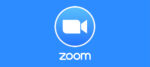Skype Microphone not Working with Mac? Here’s What to Do

January 18, 2021
Skype is a telecommunications application that specializes in providing video chat and voice calls between computers, tablets, mobile devices, the Xbox One console, and smartwatches over the Internet. Skype also provides instant messaging services, so that users can transmit text, video, audio and images. Skype also allows video conference calls.

Users communicate over Skype by voice using a microphone, and by video using a webcam. While Skype implements a freemium business model with Skype-to-Skype calls being free of charge, calls to landline telephones and mobile phones over traditional telephone networks are charged via a debit-based user account system called Skype Credit.
The software is available for Windows, Mac, Linux, Android and iOS and its popularity increased incredibly in March 2020, since it was used by 100 million people on a monthly basis and by 40 million people on a daily basis, which was a 70% increase in the number of daily users from the previous month.

Now that we got the introduction to Skype out of the way, you clicked on this article because you’re having issues with your microphone during Skype calls and video calls on your Mac computer. So, we want to help you by telling you exactly what you should do to solve this troublesome problem.
How to fix your Skype microphone for Mac
There are two ways you can fix the microphone when it’s not working during Skype calls: allow the Skype app to use your built-in Mac microphone, or enable the microphone from the Skype app itself. We advise you try both if one of the two methods doesn’t work.
1) Allow Skype to use Mac microphone
Follow these steps:
- go to “System Preferences” on your Mac

- now, select “Security & Privacy”

- click on “Microphone”

- tick the Skype box to allow the app to use your Mac’s built-in microphone

- restart Skype, and the problem should be solved for good!
2) Fix Skype microphone from the Skype app settings
Follow these steps:
- open the Skype app

- go to “Settings”

- now click on “Audio & Video”

- here, adjust the audio settings as you prefer; if your microphone doesn’t work, it probably means that the microphone volume and the Speakers feature were disabled or set very low

- from now on, you should be able to make the other call participants hear you when you speak into the mic!