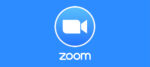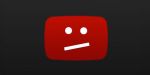Show your Profile Picture in Zoom Meetings: here’s How
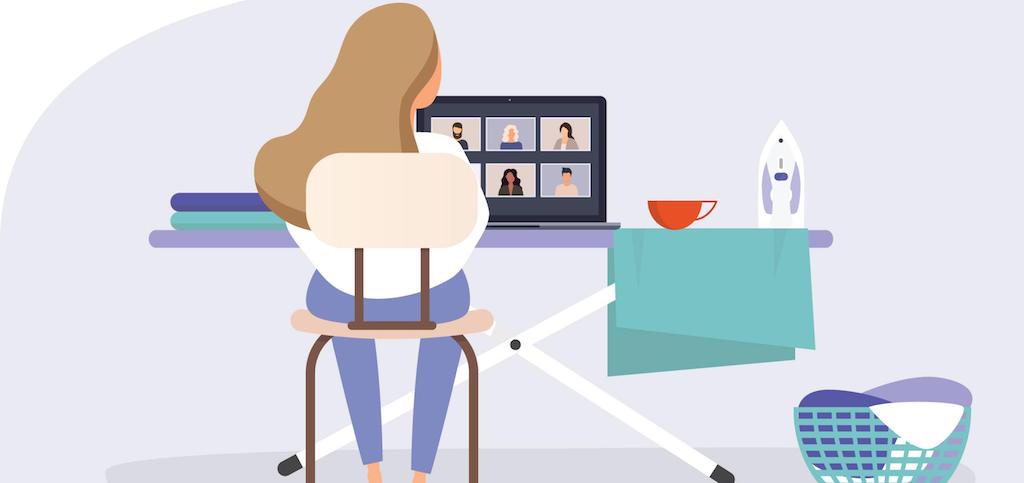
January 18, 2021
Zoom is an online video conferencing software app that became a staple for online meetings in the last few months, especially in the US. Using Zoom is very easy and intuitive, and that explains its surge in popularity. How does it work? There’s a host that organizes a video meeting and invites other users as the meeting participants.
If you’re already using Zoom, you’ll know that during a video call you can enable or disable your audio and camera. If the host allows it, you can turn off your video feature in the case that you don’t feel like showing your face.
When you disable your videocamera, the other participants will only see a white icon with the shape of a person as your video. We can change that by replacing the icon with a profile picture you chose, so keep reading to find out how!
Change your Zoom profile picture
- First, open the Zoom web app

- on the left column, under “PERSONAL”, select Profile
- click Change below the profile picture icon

- now, select Upload on the left

- choose your profile picture from the photos on your computer, and keep in mind that it shouldn’t exceed 2MB
- you’ll have to crop the picture, and when you’re done, click on Save

- you now have a Zoom profile picture that will appear every time you join a meeting and you disable the videocamera!