Unlock the Power of Night Shift: How to Activate It on Your Android and Computer
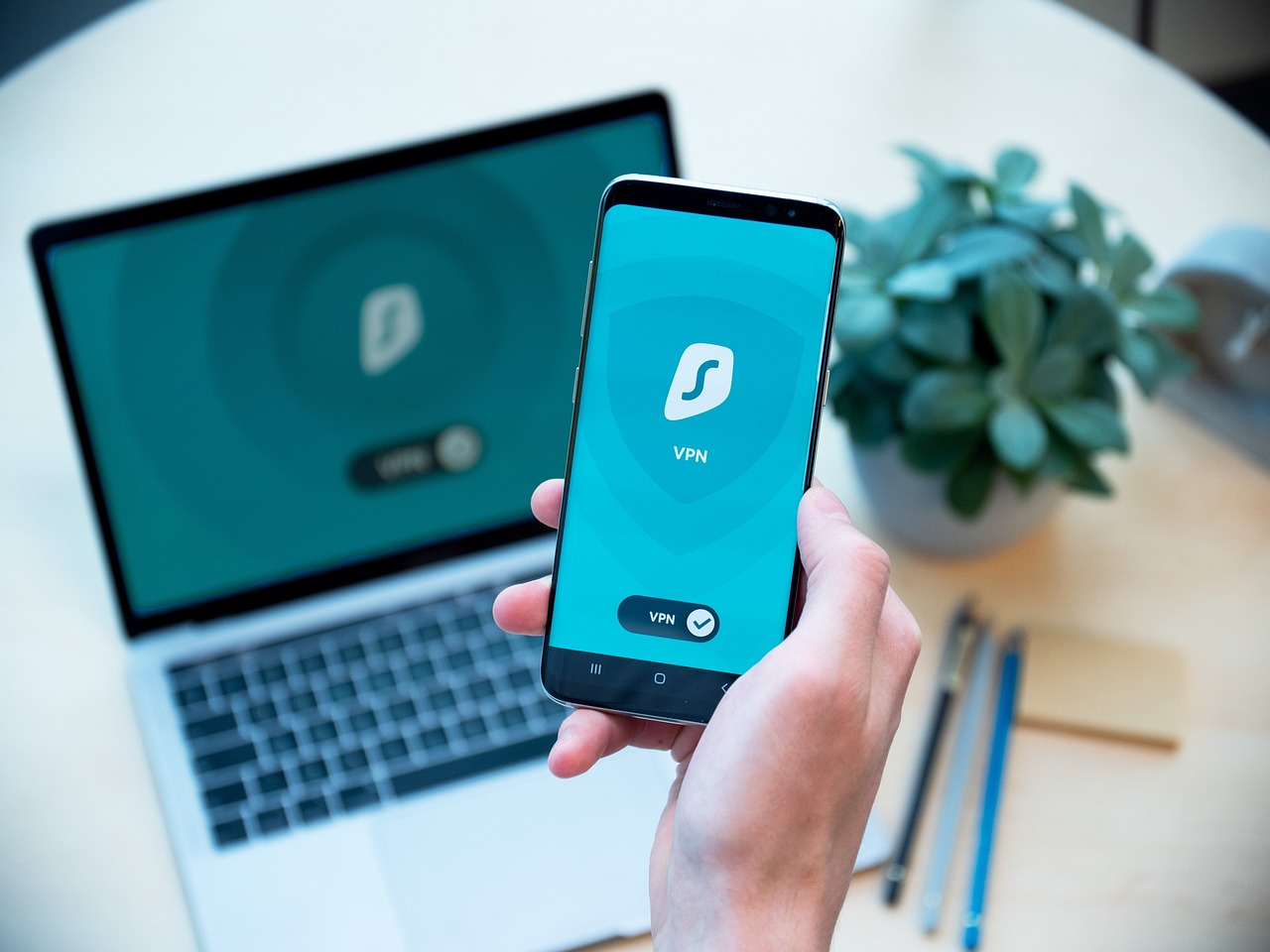
March 16, 2023
The Night Shift, available on Apple devices, is a useful feature to protect the eyes and improve sleep quality. However, Samsung devices and computers also offer similar options to adjust the screen’s color temperature during nighttime hours. In this article, we will explore how the Night Mode works on Samsung devices and computers, and what the benefits are for eyes and sleep.
Night Mode on Samsung devices
Night Mode on Samsung devices is a feature that adjusts the screen’s color temperature to reduce blue light emitted from the screen during nighttime hours. In practice, this feature automatically sets the screen’s color temperature to a warmer, more orange shade, similar to sunset light. This makes it easier for users to read on the screen in low light conditions without straining their eyes.
The Night Mode can be programmed to activate automatically based on the time of day or activated manually from the quick settings panel. You can also manually adjust the screen’s color temperature using the sliders available in the Night Mode settings.
Benefits of Night Mode on Samsung devices
The Night Mode on Samsung devices can offer numerous benefits for users’ eyes. Here are some of the main ones:
- Reduces eye strain
Prolonged use of a smartphone can cause visual fatigue, especially if the screen emits very cold and blue light. The Night Mode helps reduce eye strain by filtering blue light and replacing it with a warmer, more orange light.
- Improves sleep quality
The blue light emitted from the smartphone screen can interfere with our circadian rhythm and disturb nighttime sleep. The Night Mode helps reduce this interference by filtering blue light and replacing it with a warmer, more orange light. In this way, it helps improve the sleep quality of Samsung device users.
- Improves text readability
Night Mode can also improve text readability on the screen. Blue light emitted from the screen can make reading difficult, especially in low light conditions. Night Mode, by filtering blue light and replacing it with a warmer, more orange light, makes text more readable and less eye-straining.
Activating Night Shift on Android
To activate Night Mode on your Samsung device, follow these steps:
- Open the Settings app on your Samsung device
- Tap on the Display option
- Scroll down and tap on the Night Mode option
- Tap the switch next to the Night Mode option to turn it on
- You can schedule the Night Mode to activate automatically based on the time of day. To do this, tap on the Schedule option and select a time for automatic activation.
- If you prefer to manually activate Night Mode, you can tap the switch next to the Manual activation option and set the screen’s color temperature using the slider below.
It is important to note that Night Mode is not available on all Samsung devices. If you cannot find the Night Mode option in your device’s settings, it means that it is not supported.
Alternatively, you can use third-party apps to adjust the screen’s color temperature during nighttime hours. For example, the Twilight app is available for free on the Google Play Store and offers features similar to Night Mode.
Night Mode on computers
Night Mode on computers works similarly to Night Mode on mobile devices. Essentially, the feature lowers the screen’s color temperature during nighttime hours to reduce eye strain and improve sleep quality.
Night Mode is available on many computer operating systems, including Windows, macOS, and Linux. However, the way to activate and configure Night Mode may vary depending on the operating system in use.
How to activate Night Mode on your computer
On Windows 10, you can activate Night Mode by following these steps:
- Open Windows Settings by clicking on the gear icon in the Start menu or pressing the Windows + I keys
- Click on the System option
- Select Display
- Scroll down and find the Night Light option
- Toggle the switch next to the Night Light option to turn it on.
- You can schedule Night Mode to automatically turn on based on the time of day. To do so, click on the Set hours option and select the desired activation time.
On macOS, Night Mode is called Night Shift and can be activated by following these steps:
- Open System Preferences by clicking on the Apple icon in the menu bar and selecting System Preferences
- Click on the Displays option
- Select the Night Shift tab
- Toggle the switch next to the Night Shift option to turn it on
- You can schedule Night Mode to automatically turn on based on the time of day. To do so, click on the Schedule option and select the desired activation time
On Linux, Night Mode depends on the window manager used and display settings. For example, on Ubuntu with the GNOME desktop environment, you can activate Night Mode by following these steps:
- Open System Settings by clicking on the settings icon in the application bar or using the Windows + A keys
- Select Display
- Scroll down and find the Night Light option
- Toggle the switch next to the Night Light option to turn it on
- You can schedule Night Mode to automatically turn on based on the time of day. To do so, click on the Schedule option and select the desired activation time
Find out more
Samsung and computers are two powerful devices that offer a wide range of features to users. From productivity to entertainment, these devices are equipped with the latest technologies to meet the needs of modern users. In this article, we will explore the key features of Samsung and computers and how they enhance the user experience.
Samsung Devices
Samsung is a leading manufacturer of smartphones, tablets, and smartwatches. One of the most notable features of Samsung devices is their sleek and stylish design. They are also equipped with cutting-edge hardware and software that make them fast and responsive. Samsung devices run on the Android operating system, which offers a variety of apps and customization options.
Samsung devices also come with several unique features. For example, Samsung smartphones have a built-in virtual assistant called Bixby that can help users with various tasks, from setting reminders to answering questions. Samsung smartwatches also offer health and fitness tracking features, such as heart rate monitoring and activity tracking.
Another feature that sets Samsung devices apart is their cameras. Samsung smartphones and tablets have high-quality cameras that are capable of capturing stunning photos and videos. They also have advanced camera features, such as portrait mode and manual controls.
Computers and their tasks
A computer is an electronic device that can perform a wide range of tasks and operations, making it a powerful tool for both personal and professional use. There are several key functions that computers perform, including data processing, communication, multimedia playback, and storage.
One of the most important functions of a computer is data processing. With the help of various software programs, computers can process vast amounts of data, including text, images, and numbers. This can include tasks such as word processing, spreadsheet calculations, and database management, which are essential for many businesses and organizations. Computers also allow for communication on a global scale, with the ability to connect people from all over the world through email, video conferencing, and social media. This function has become increasingly important in recent years, with remote work and virtual communication becoming more common.
Multimedia playback is another important feature of computers, allowing users to watch videos, listen to music, and view images. With the rise of streaming services, computers have become a popular way to consume multimedia content. Finally, computers also provide a means for storing vast amounts of data, from personal files and documents to large databases and server systems. This function has become increasingly important as the amount of digital data being generated and stored continues to grow exponentially.
We are talking about versatile devices with many important functions that have transformed the way we live and work. From data processing and communication to multimedia playback and storage, computers have become essential tools for many aspects of modern life.
You may also like…
How to put the dark theme on Google?








