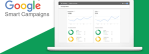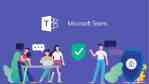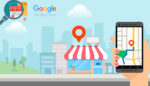What to Do when Google Meet Doesn’t Respond
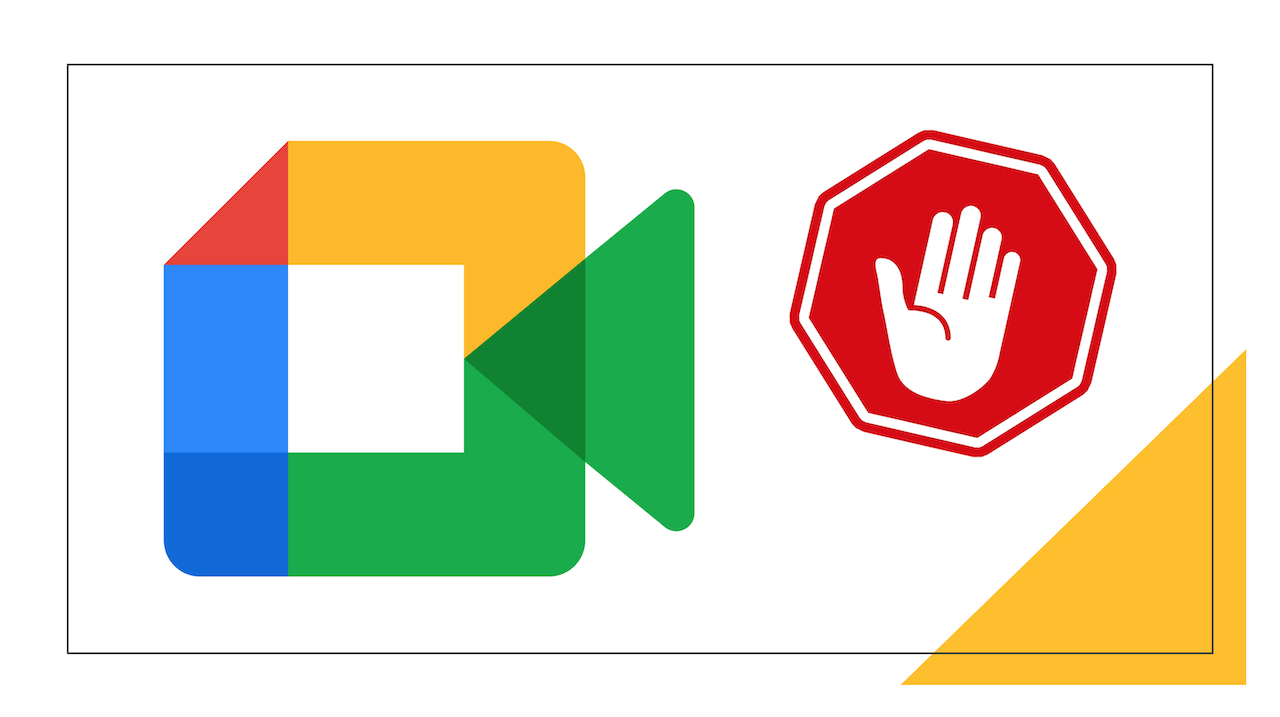
June 30, 2021
There’s nothing more frustrating than an application dying on you while you’re in the middle of using it. If an app stops responding, you’ll be faced with two options: wait for the app to start working again, or close the app. In case you’re lucky, the first option might work for you and the app will start functioning again no problem. But in many cases you’ll have to close the app abruptly, which is very unfortunate when you’re doing something important, like, for example, talking to someone during a Google Meet video call.
Google Meet can have its issues sometimes, therefore it’s no stranger to crashes. If you find yourself experiencing this kind of difficulty, don’t worry, because we’re here to help: in this article we’re going to learn what to do when Google Meet doesn’t respond!
Common reasons as to why Google Meet stops responding

Whenever an app stops responding, know that the reason could be that your device is not working properly. Repeated crashes could be an indicator that you need to optimize your device in some way to get the app going without unpleasant interruptions. We’ll see what that means in a minute. First, let’s find out why Google Meet might stop working while it’s being used:
1) bad Wi-Fi or mobile data connection
2) other apps are playing in the background
3) issue originates from the app itself
Ways in which you can stop Google Meet from not responding
Now, we’re going to give you different solutions to fix Google Meet crashes. Keep trying every step down below if one of the solutions doesn’t work:
1) Check your Internet connection
Weak Wi-Fi or mobile data connection can be the culprits sometimes, even though these might only slow down Meet and not shut it down completely. Anyway, make sure your device is connected to a Wi-Fi network with a strong enough signal, or check if your mobile data is on. Try performing an action that involves going on the Internet to check the quality of your Internet connection.
2) Close other apps
Close any other app you’re using in the background. When you have many apps in use on your device, it will struggle to process too much data all at once. This significantly slows down the device, makes it overheat and can cause app crashes.
3) Restart your device
The good old turn off/turn on method can do wonders in most cases. Turn off and then turn on your device, or simply restart it and see what happens the next time you open Meet.
4) Uninstall and re-install Google Meet
In case you’re using the Google Meet app, uninstall and re-install it on your device. If issues persist, try accessing Meet via other means, such as a web browser or Gmail.
5) Reset the Google Meet app
If your Meet app doesn’t respond try resetting it by clearing its cache and data. This will bring back the app to its default settings. Here’s how it’s done:
– go to the Settings app on your device
– tap Apps

– search for the Google Meet app

– now select Storage

– here you can clear the app’s cache and data

What to do if none of the steps above work
If you don’t manage to fix the issue even after trying all of the steps above, then the problem is most likely not caused by your device, but by Google Meet itself. The only solution you’ll have in this case is waiting patiently for a while. The issues will eventually get fixed and you’ll be able to use Meet as always.