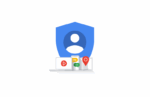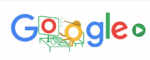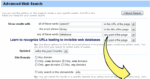What to do When you can’t Delete DMs on Instagram

March 17, 2021
Instagram is not only a platform for posting pictures and videos that showcase your life to your loyal followers: it is a social media platform – first and foremost – and one of its goals is to, you guessed it, make people socialise. Direct messages, or DMs, are Instagram’s instant messaging feature. You can send text messages, links and files via Instagram DMs, but what happens when you mess up and send someone a message you didn’t intend to send? You’ll panic and try to find a way of deleting it. And what if you fear that somebody would take ahold of your phone and saw an Instagram chat they weren’t supposed to see? Is there a way to also delete chats and avoid this from happening?
The answer to that is affirmative. In this article, we’ll find out how to delete Instagram messages and chats from mobile device and computer in a few taps (or clicks).
How to delete single messages from a chat
Computer
– on your computer, sign into the Instagram website with your account
– click on the paper airplane icon at the top right

– now you’ll be able to see all of your DM chats

– click on the chat you’d like to remove a message from
– move your mouse cursor on the message: you’ll see three tiny dots appearing next to it

– click on the dots and three options will appear: Like, Copy and Unsend

– select Unsend, and the message will get deleted!
Mobile device
– on your mobile device (Android or iOS/iPadOS), sign into your Instagram account through the app
– tap the paper airplane icon at the top right of the screen

– now you’ll see all of your direct messages

– select the conversation you’d like to remove the message from

– hold your finger on the message for 3 seconds. A set of options will appear: Unsend Message, Copy Text and Like. Tap Unsend Message

– the message will now get deleted!
How to delete a chat from your DMs
Unfortunately, you will be able to delete an Instagram chat on your computer only if you installed the Instagram app for Windows 10.
Mobile device
– on your mobile device (Android or iOS/iPadOS), sign into your Instagram account through the app
– tap the paper airplane icon at the top right of the screen

– now you’ll see all of your direct messages

– choose the chat you want to delete and hold your finger on it for at least 3 seconds
– you’ll now be able to select one of the 3 options available: Delete, Mute Messages or Mute Call Notifications

– tap Delete, and your chat will get deleted!