How Do I Unlock my Phone if I Forgot the Pin?
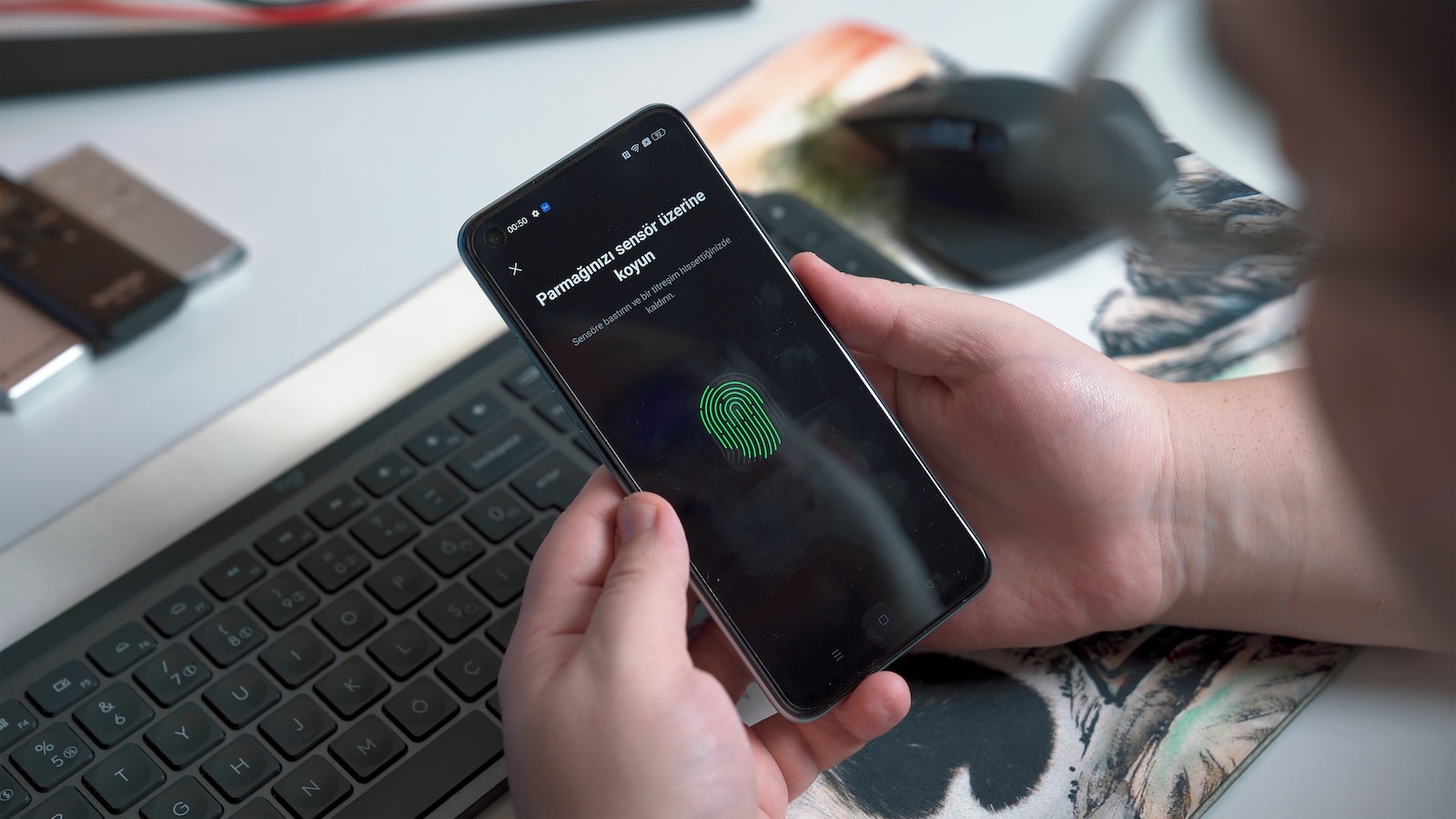
June 23, 2023
If you have set up a complex password, PIN, or pattern to secure your phone and find yourself unable to remember it, there are various methods to unlock your Android device and regain access.
Some of these methods require your Google account credentials, while others offer alternatives to bypass the screen lock even if you have forgotten your Google account information.
How Do I Unlock My Phone?
Modern Android devices often feature biometric authentication, such as fingerprint or face scanners, which can be used to unlock your phone if you have forgotten the PIN. Check out these 6 tips on how to unlock your phone withtout the pin.
1. How to Unlock Your Phone Using Smart Lock
If you’re looking for a convenient way to bypass the lock screen on your Android phone, Smart Lock is the feature you need. By enabling Smart Lock, you can unlock your phone without entering a PIN, password, or pattern, as long as it meets certain criteria like being in a trusted location, connected to a trusted device, or being used by a trusted person.
To set up Smart Lock and make use of this feature to bypass lock screen security, follow these steps:
- On most phones, go to Settings > Security > Smart Lock.
On Samsung devices, go to Settings > Lock Screen > Smart Lock Type. - Within Smart Lock settings, you’ll find different options to choose from based on your preferences.
These options include Trusted Places, Trusted Devices, Trusted Face, and more.
- Trusted Places: Add a location, such as your home or office, where your phone will remain unlocked when you’re present.
- Trusted Devices: Connect your phone to a Bluetooth device, like a smartwatch or car stereo, which will keep your phone unlocked as long as it’s connected to the trusted device.
- Trusted Face: Use facial recognition to unlock your phone by scanning your face.
- Select the option that suits you best and follow the on-screen instructions to set it up.
If Smart Lock doesn’t provide the desired unlocking method, you can try using the Google Find My Device service if you have enabled it. This service allows you to remotely unlock your phone using another device or through the Find My Device website.
By utilizing Smart Lock and the additional security options available, you can simplify the unlocking process of your Android phone while ensuring the necessary security measures are still in place.

2. Unlocking Your Phone Using Find My Device
Find My Device, previously known as Android Device Manager (ADM), is a free service offered by Google that enables users to track and remotely wipe a lost or stolen Android device. This service also provides a convenient method for unlocking your phone through a remote factory reset, even if you have forgotten your PIN.
- Accessing Google Find My Device
To begin the unlocking process, you need to visit Google Find My Device either from a computer or another mobile device. Sign in using the Google account that was previously logged in to the locked Android phone. - Selecting the Device
Once you have signed in, you will see a list of devices associated with your Google account. Locate and select the specific device you want to unlock from the available options. - Performing a Remote Factory Reset
After selecting the desired device, you will be presented with several options. Choose the “Erase Device” option and confirm your decision. Keep in mind that this action will erase all data on your device and restore it to its original factory settings.
3. Unlocking Your Phone Using Find My Mobile
In the event that you find yourself locked out of a Samsung phone and have forgotten the PIN, there are options available to unlock your device. On Samsung devices running older versions of Android, you can utilize the Backup PIN option to unlock your phone by entering a previously backed-up PIN.
For Samsung phones with newer versions of Android, you can use the Find My Mobile feature to unlock your phone without a PIN, provided you have activated this feature.
To unlock your Samsung phone using Find My Mobile, follow these steps:
- Open a web browser and navigate to https://findmymobile.samsung.com/.
- Sign in to your Samsung account.
- Select the Unlock option and follow the onscreen instructions to proceed.
By following these steps, any other passwords or PINs you had set up on your Samsung phone will be deleted. And your device should now be successfully unlocked.
4. Unlocking Your Phone Using the Forgot PIN Feature
On older versions of Android (Android 4.4 or older) before Google tightened security, it is possible to bypass the lock screen using your Google account email address and password.
To unlock a locked Android phone without a lock code, follow these steps:
- Attempt to unlock the phone incorrectly multiple times until a “Forgot pattern,” “Forgot PIN,” or “Forgot password” button appears.
- Tap on the button and enter your Gmail address and password.
- Click Sign In to unlock your phone and set a new PIN for your lock screen.

5. Unlocking Your Phone Using EaseUS MobiUnlock for Android
If the previous methods have limitations, such as requiring specific Android versions or activated features, don’t worry.
EaseUS MobiUnlock for Android provides a universal PIN unlocking solution that can regain full access to your device. Regardless of the screen lock type, device model, or Android version.
EaseUS MobiUnlock for Android is a reliable screen lock remover that can eliminate PINs, patterns, passwords, fingerprints, and face locks within minutes. It supports a wide range of Android phones. Including popular brands like Samsung, Huawei, LG, Xiaomi, OnePlus, Pixel, Motorola, and more.
To unlock a locked Android phone without losing data using EaseUS MobiUnlock, follow these steps:
- Launch EaseUS MobiUnlock for Android and choose the “Remove Screen Lock” option to unlock your phone without a password, PIN, or pattern lock.
- Select your phone brand from the interface, as the unlocking procedure may vary depending on the brand. Follow the onscreen instructions to proceed with unlocking your Android phone.
- After following the step-by-step guide, you should successfully unlock your Android phone without a password, PIN, or pattern lock, while preserving your data.
6. Performing a Factory Reset on Android Without Password
You find yourself unable to use your phone due to a forgotten PIN. There is a way to restore functionality by performing a factory reset in Android Recovery mode. This method erases all user data on the phone. Including the lock code, and restores all settings to their original defaults. It allows you to start afresh and set up a new PIN, pattern, or password.
Here are some tips on how to factory reset an Android device without a password:
- Consult your device’s manual or visit the manufacturer’s website. This to learn the specific steps for entering recovery mode on your phone.
- Ensure that your phone has at least 30% battery charge before proceeding.
- If possible, back up your phone to preserve your data. As a factory reset will result in the deletion of all user data.
- Make sure you have the correct Google account information handy. As it will be required to bypass the Factory Reset Protection (FRP) lock after the reset.
To perform a factory reset in recovery mode, follow these steps:
1: Start your phone in Android Recovery Mode.
2: Select the option for “Wipe data/factory reset” and confirm by choosing “Yes — delete all user data.”
3: Select “Reboot system now” to restart your phone.
It is worth noting that factory resetting your device is not as dire as it may sound, as most of your data can be restored once you sign in and sync with the same account.
Conclusion
This article has provided a solution to the question of how to unlock your phone when you have forgotten the PIN. If you have enabled features like Find My Device or Smart Lock, unlocking the screen becomes simpler.
Alternatively, you can consider using a universal PIN unlocker for Android, such as EaseUS MobiUnlock, which can help you regain access to your phone without resorting to a factory reset and the associated data loss.








