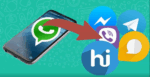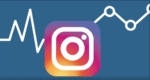How to permanently delete Whatsapp Backups from iCloud

April 1, 2021
Permanently deleting WhatsApp backups from iCloud usually seems like an impossible task. However, it is a very important aspect when managing your WhatsApp backups especially if you have been on WhatsApp for a long time and need to manage the amount of information that keeps being backed up or generally to create more phone storage.
This also requires you to have added the option of storing your WhatsApp backup on your iCloud server. It could be together with all the information on your phone or only your WhatsApp backups to not lose important information.
From the above information, it is good to know that it is very possible and it would be advisable to do it once in a while.
Why is it important to delete WhatsApp backups from your phone?
Imagine having to live in a space where you keep on flooding with used containers and other trash that you don’t necessarily need. Where you keep adding them into your space without necessarily clearing them.
That’s a more visual implication of what it means by having several gigabytes of WhatsApp backups from a long time ago on your iCloud server without constantly deleting what you do not need.
It is therefore advisable to clear your WhatsApp backups frequently to avoid hoarding information that you don’t require on your iCloud servers. This in turn allows you to create more space on your server as well.
Step by step instructions
Below are the step-by-step instructions required to delete WhatsApp backups from your iCloud servers safely.
The First step:
The first thing to do is to disable the already set up automatic WhatsApp backups. It is usually an automated set up in your phone so most times you have to go and remove the setting.
Here is a step to step procedure to disable the automatic WhatsApp backups to iCloud:
- Click on the WhatsApp app on your phone then go to the “Settings” option.
- Click on the “chats” option from that menu.
- Click on the “chats backup” option.
- Then finally, choose the “auto backup” option and click on the “off” settings.
WhatsApp will now stop backing up your chats but your already existing chats still in the cloud and need to be deleted.
Second step:
The second step is to delete the backups from the iCloud servers. How do we do that?
- Go to the ‘settings’ app on your phone and click on your name which usually at the top of the screen to access the Apple identification settings.
- After that, click on the ‘iCloud’ option to be able to access the cloud servers.
- Click on the option written ‘manage storage’ and on the other page that comes next click on ‘WhatsApp messenger’.
- Then finally, we are almost there, click on the “edit” button located at the top right of the screen and click ‘delete data’.
That is all you need to do to delete your WhatsApp backups from the iCloud server. Easy, right?