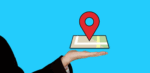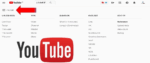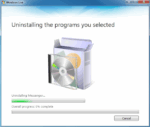Can you Change your YouTube Channel Name?
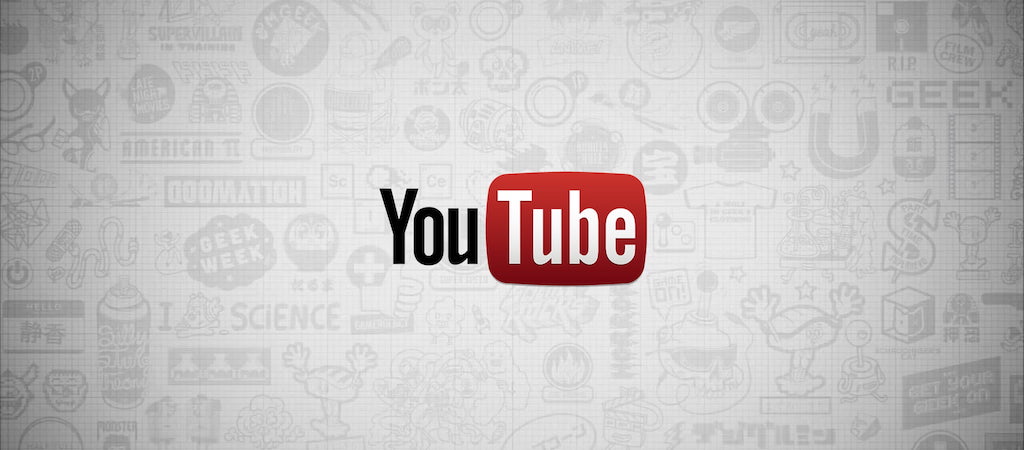
April 1, 2021
Creating a YouTube channel has become a pretty popular idea over the last 10 years or so. You can use your channel to post videos about any (appropriate) topic imaginable in existence, and this made YouTube the platform that it is today, a platform full of colorful, creative and talented individuals who grew their own communities thanks to their entertaining, inspiring and educational content.
A YouTube channel is kind of a small business, it’s your own network where you can broadcast yourself on a smaller scale. As for any business, then, the name you choose for your channel is a key factor that could make or break your possibilities of gaining a certain level of viewership on the platform. A channel name that describes what your videos are about will have a higher chance of being found by people who dig that type of content.

Wether you’re interested in changing your YouTube name to attract more viewers, or you simply feel like doing so for no reason in particular, we’re here to help you. In this article, we’ll teach you how to change your YouTube channel name from computer and mobile device. Don’t worry, it’s an incredibly easy and quick task, so, all you need to do now is to keep reading!
How to edit your YouTube channel name
Before we start with the tutorial, there are a few things you should know about changing your YT channel name. When you edit your name, the new name will show on your Google Account, as well.
These are other rules that apply in regards to editing your channel name:
– you can only change your channel name 3 times every 90 days, so choose your new name wisely
– when you change the name on your Google Account, it will also change across all Google services, such as Gmail
– after you edited your name, it might take a few days for the new name to update and display across YouTube
– if your Google Account is managed by your school or business, you may not be able to change your YT channel name yourself: ask your system administrator for permission first
Computer
To change your YouTube channel name from your computer, do the following:
– go on YouTube and click on your profile picture at the top right

– click on “Your channel”

– once you’re in, select “CUSTOMIZE CHANNEL”

– you’ll be now redirected to YouTube Studio
– from the left menu, select Customization > Basic info

– now click Edit to update your channel name


– you can also enter your new channel description

– click Publish, and you’re done!
Mobile (Android & iOS/iPadOS)
To change your YouTube channel name from your mobile device – smartphone or tablet – do the following:
– open the mobile app, and tap your profile picture
– now tap “Your channel”

– tap “EDIT CHANNEL”

– then, on the right, tap Edit

– lastly, enter your updated name and tap OK

What if I don’t want my Google Account name to change?
As we already mentioned, when you edit your YT channel name, the new name will also show up on your Google Account. If you want to keep your channel name and Google name separated, you’ll have to create a Brand Account, that will be then connected to your channel. Don’t know how to do it? You can learn about it here, while here you’ll find out how to link your YT channel to your Brand Account.