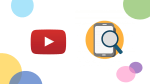Windows 10: Generate a List of Installed Programs
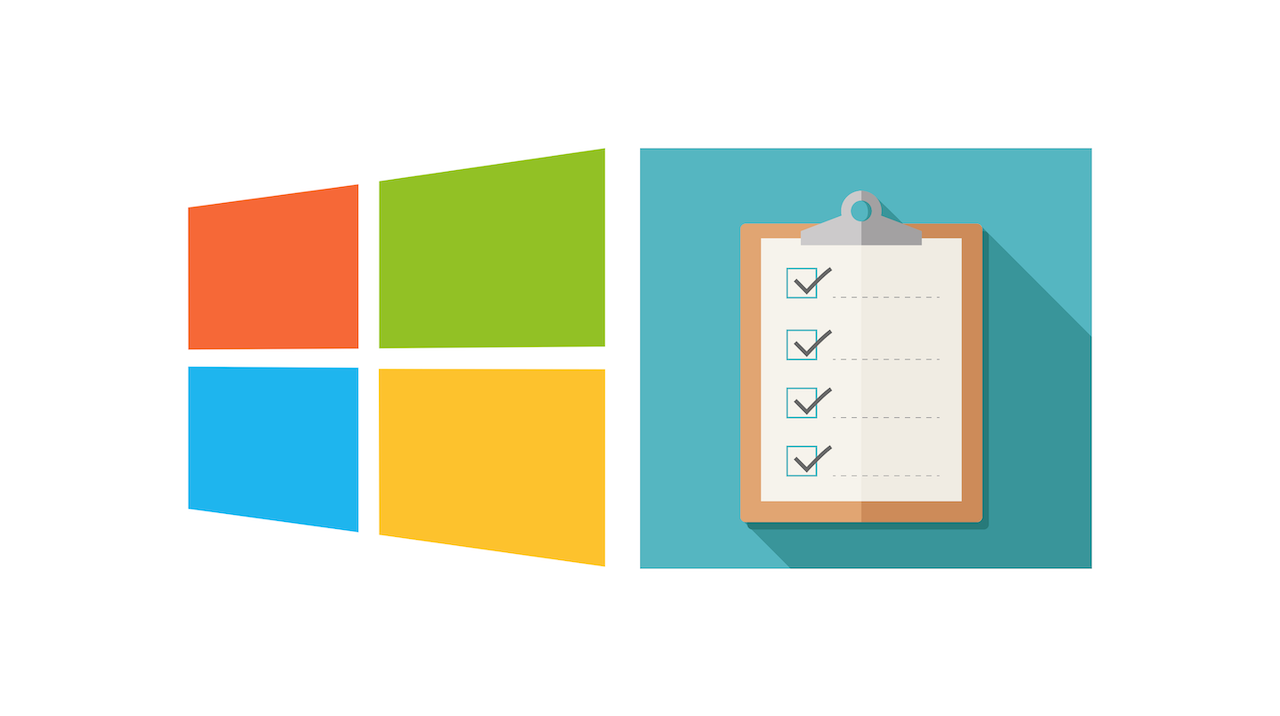
May 26, 2021
Generating a list that shows all of the installed programs on your Windows 10 computer can be useful in some cases. For example, let’s say that you’ve owned a Windows computer for a while. Years and years of use and installing new application softwares every once in a while will eventually start taking a toll on the computer’s hardware. Filling your computer with lots of programs can significantly slow it down when it comes to performing any type of action, not to mention all of the disk space that many applications take up. In this kind of situation, you’ll probably want to clean up your computer a bit, to get rid of those useless programs you don’t even use anymore. To do this, you’ll need to know which programs are currently installed on your computer, and that’s when having a list of installed programs comes in handy.
Another case is when you buy yourself a new computer and you’d like to keep on using all (or some) of the applications installed on the old one. By generating a list of programs you’ll know for sure which software will still be of use to your new computer. Or maybe, you just want to recommend to your friend some of your favorite softwares that are installed on your computer and now you need to have them all listed together.
Now, there’s an extremely easy method of creating a list of installed programs on your Windows 10 computer, and a slightly less easy method. Let’s check them out!
How to create a list of installed applications for Windows 10 from the Windows menu
This is the easiest way of generating a list of installed programs on your computer. Follow the steps below:
– click on the Menu at the left lower corner of the screen
– now select Settings
– then click Apps
– you’ll find yourself in the Apps & features section, and if you scroll down you’ll see the installed applications on your computer

– make sure that “Filter by: All drives” is selected to show all of the applications
From here, you can find a single program through the filter or by entering the program’s name in the search bar. You can also uninstall the application by simply clicking on it.


How to create a list of installed applications for Windows 10 with PowerShell
For this second method, we’ll use the Windows PowerShell app. PowerShell is a task automation and configuration management framework that consists of a command-line shell and the associated scripting language. You’ll find out how to get the program in this article. Once you installed PowerShell, follow the steps:
– click on the Menu at the left lower corner of the screen
– type “PowerShell” in the search bar and click on the Windows PowerShell app > Run as administrator
– now, in the PowerShell window, type in the following command (we suggest you copy and paste it):
Get-ItemProperty HKLM:\Software\Wow6432Node\Microsoft\Windows\CurrentVersion\Uninstall\* | Select-Object DisplayName, DisplayVersion, Publisher, InstallDate | Format-Table –AutoSize
– press enter, and you’ll get a full list of the programs installed on your Windows computer