A Guide to Adding & Removing a Google Account for Android
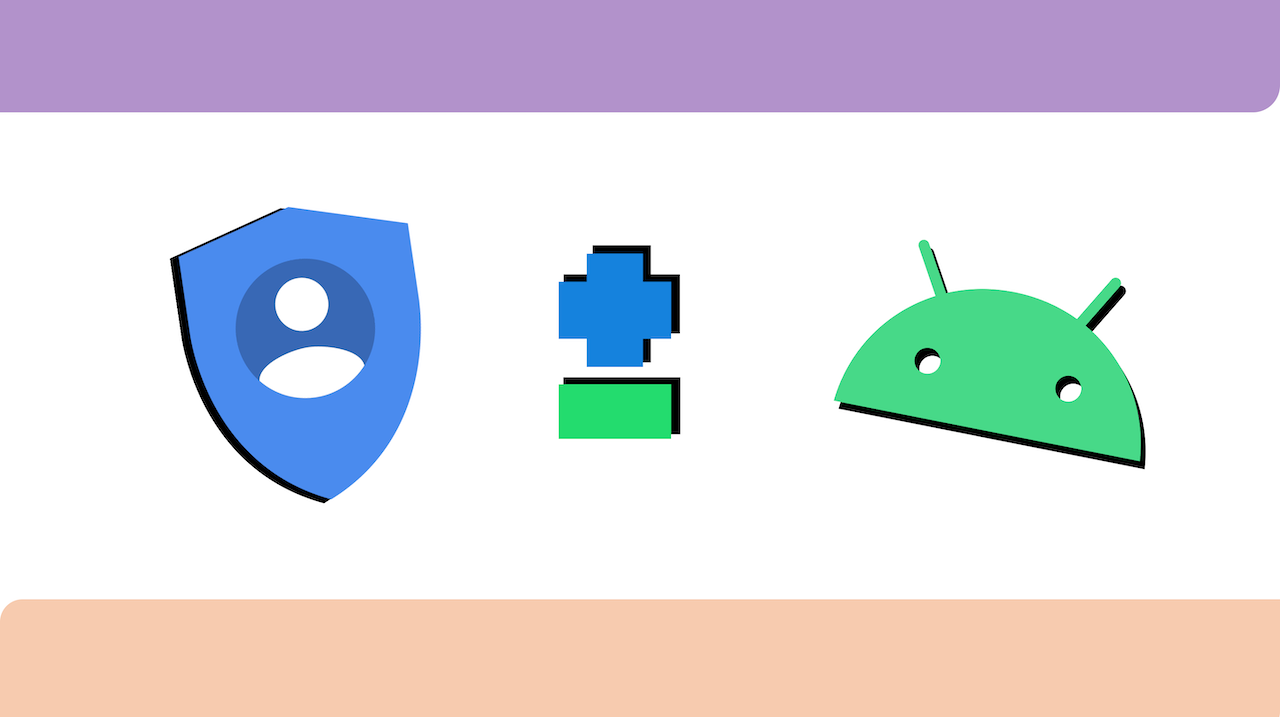
May 24, 2021
If you use the Google Chrome web browser a lot, you probably took into consideration the fact of creating a Google Account at least once during your Internet errands. In fact, a Google Account will make your online experience richer by allowing you to use every Google service in existence for free (apart from services with subscription fees), such as Gmail for your email, Maps for moving around, Play for downloading new apps and other content, and Drive for storing your files. Not only that, because with your Google Account you’ll also be able to create a YouTube account and to sign into other platforms like Instagram, Facebook or Twitter more quickly. On this blog, we have some interesting articles about how to manage a Google Account: click here if you’d like to find out how to change your name on your Google Account, go here instead if you want to know how to make your personal information private/public, or visit this page if you need help in recovering your recently deleted Account.
What we’re going to talk about today is how to add or remove a Google Account on an Android device. Keep reading to find out!
A few things to know about Google Accounts
As we already mentioned, when you add a Google Account to your device you’ll be able to use almost all of Google’s services and products for free. This is what happens when you create an Account: once you add an Account to your phone, all of the info associated with that Account automatically syncs with your phone, and, if you remove it, everything associated with that Account will get deleted. During the process of creating the Account, you’ll get asked some personal info – such as name, surname, email address, phone number (optional), gender, birthday – so, be prepared to give it out. Lastly, you won’t need a Gmail account to create a Google Account: using your non-Gmail email address is totally fine.
Create a Google Account on your Android device
Adding a Google Account to your Android device is super easy and quick. These are the steps to follow:
Note: you can choose wether to create a personal Account or a business Account.
– for starters, go here to sign in for the first time
– click Create account
– fill in the boxes with the requested information (name, username, password)

– then click Next
– you can add and verify a phone number for your Account if you want to use two-factor authentication (makes your Account more secure and easier to recover in case of hacking or forgotten password)
– again, click Next
Remove a Google Account from your Android device
Now, let’s find out how to remove a Google Account from an Android phone:
– first, open your phone’s Settings app
– then tap Accounts; in case you don’t see “Accounts,” tap Users & accounts instead
– lastly, tap the account you want to remove and select Remove account
Note: if this is the only Google Account on the phone, you’ll need to enter your phone’s password, PIN or pattern for security reasons.








