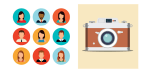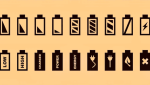Find your Lost Android Device with Google Find My Device
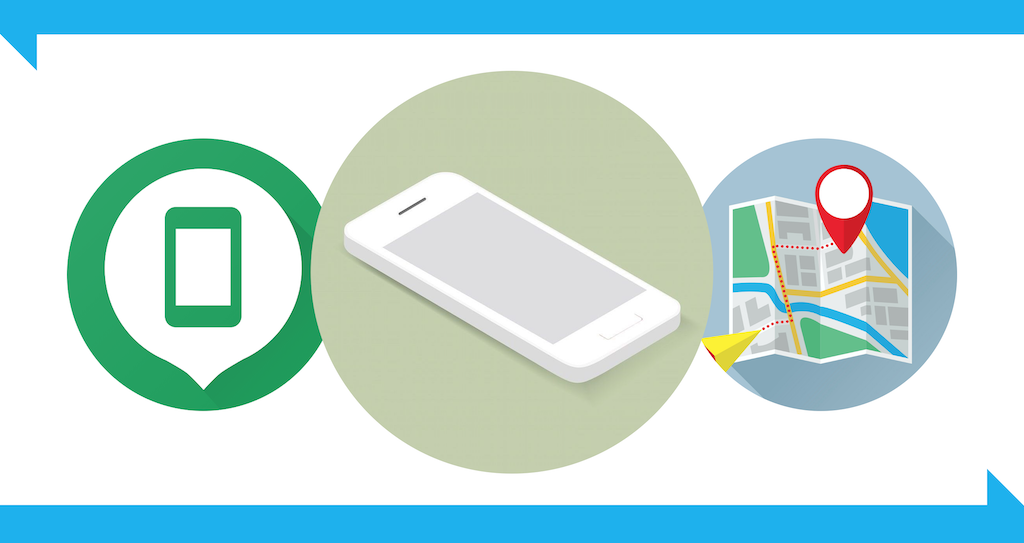
May 22, 2021
Losing the phone sounds like a nightmare to most people in this day and age. Our mobile devices have become basically part of our bodies, they’re like an extension of our hands. It’s very likely that a good chunk of the global population just can’t go around without having a smartphone in their pocket (including me). That’s because this increasingly digitalized world we currently live in made us more and more dependent on our phones and technological devices in general. We need to go on the Internet to perform pretty much any kind of action, from paying taxes to finding a good place to stay and to dine at when visiting a new city, for instance. Humanity has reached a point in time where living without a technological device seems almost impossible, that’s why keeping your phone/tablet safe is the number one priority.
Now, with that said, you’ll probably want to make sure that there’s a way to find your phone in case it got lost somewhere. That’s why, in this article, we’re going to tell you about Google’s tips to find a lost Android device!
What is Google Find My Device and how can I use it?

And this is where we introduce Google Find My Device. This service offered by Google allows you to do just what its name suggests: finding your lost (Android) device. It works by localizing your device on a map, very similarly to how Google Maps localizes places on a map. Find My Device is great and all, but to make it an effective way of finding your device you should do these things:
– turn on the device
– be signed in to your Google Account
– be connected to either mobile data or Wi-Fi
– be visible on Google Play
– turn on Location on your device
– and finally, turn on Find My Device
Your phone must have all of these features turned on before it gets lost, of course. Therefore, we recommend you follow the instructions above every time you have to leave the house, since the risk of losing your phone outside is much higher.
Note: these tips will help you lock or erase your Android phone as well, in case an ill-intentioned stranger got ahold of it.
1) How to check if Find My Device is on
– open your device’s Settings app
– now tap Security > Find My Device; in case you don’t see “Security,” tap Security & location or Google > Security
– then make sure Find My Device is turned on
2) How to check if Location is on
– open your device’s Settings app
– now tap Location; in case you don’t see “Location,” you should go to your phone manufacturer’s support site for help (here)
– then turn on Location
3) How to check if Google Play visibility is on
– open play.google.com/settings
– under “Visibility,” choose your device
4) Find your phone with Find My Device web version and app
– you can install the Find My Device app on your Android phone/tablet from here
– you can use the Find My Device web version here