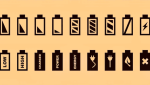Schedule a Teams Meeting in a Few Easy Steps
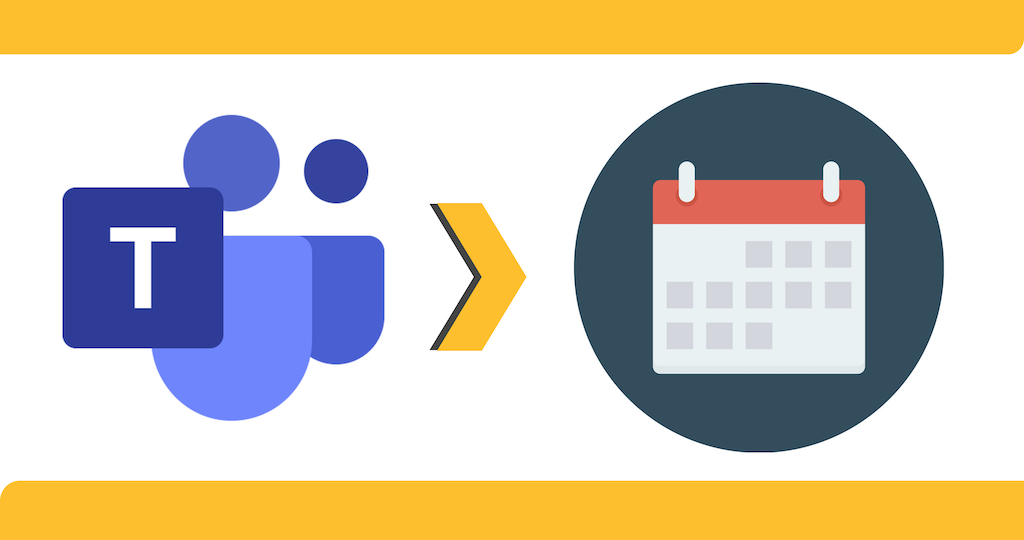
May 17, 2021
Microsoft Teams has become one of the most important online services around over the last year. This app allows users to start or join video conferences with whoever, be it coworkers, classmates, students, or even friends and relatives. Teams was launched in 2017 as a business communication platform as part of the Microsoft 365 family of products. Therefore, the app offers many features that improve workspace environment, such as chats, videoconferencing, file storage, and application integration.
To be able to use Microsoft Teams you’ll only need to create your own Microsoft account, and then install Teams on your device. There’s a free version of the app, although it has some limitations compared to the paid version: these limitations concern file storage capacity, the number of participants per video conference, and other administrative options. Once you’re in, you can take part in online meetings, chat with other Meet users and much more. Now, if you’re interested in starting a video call, you’re in the right place, because we’re going to find out how to schedule a Teams meeting from your computer!
Here’s how to schedule a Teams meeting
To schedule a Teams meeting, you have way more than one option. We’ll lay them out for you below:
1) From a chat
Follow the steps:
– open Microsoft Teams
– click on Chat at the left side of the screen
– select the chat
– then, below the Type a new message box, click on Schedule a meeting

– you’ll now be able to organize a meeting with the other users participating in the chat
2) From a Team
Follow the steps:
– open Microsoft Teams
– click on Teams at the left side of the screen
– select the Team

– then, click on Schedule a meeting at the top right of the screen

– you’ll now be able to organize a meeting with the other Team members
3) From Calendar
Follow the steps:
– open Microsoft Teams
– click on Calendar at the left side of the screen
– now, you’ll have three different options:
— select + New meeting or Schedule meeting to schedule a meeting
— select Meet now > Get a link to share to get the meeting link; you can either copy the link, or share it via email with other users


— select Meet now > Start meeting to immediately start the meeting
— select a range of time in the calendar by simply clicking on it; a scheduling form will appear

– choose the method you prefer
The scheduling form

The scheduling form is a feature that allows you to organize future meetings in detail. You can enter important information in regards to the upcoming video conference here:
– meeting title
– meeting attendees: you can invite meeting participants by adding them through this box, but it’s optional
– decide meeting date and time
– you can choose to repeat the meeting at the same date and time every week, month, year, etc.
– add a channel and a location if you deem it necessary; a channel can’t be edited or added once the invite is sent, therefore you’ll need to send a new invite with the updated channel
– and finally, you can add a description for the meeting