Google Meet: Livestream a Videocall to YouTube
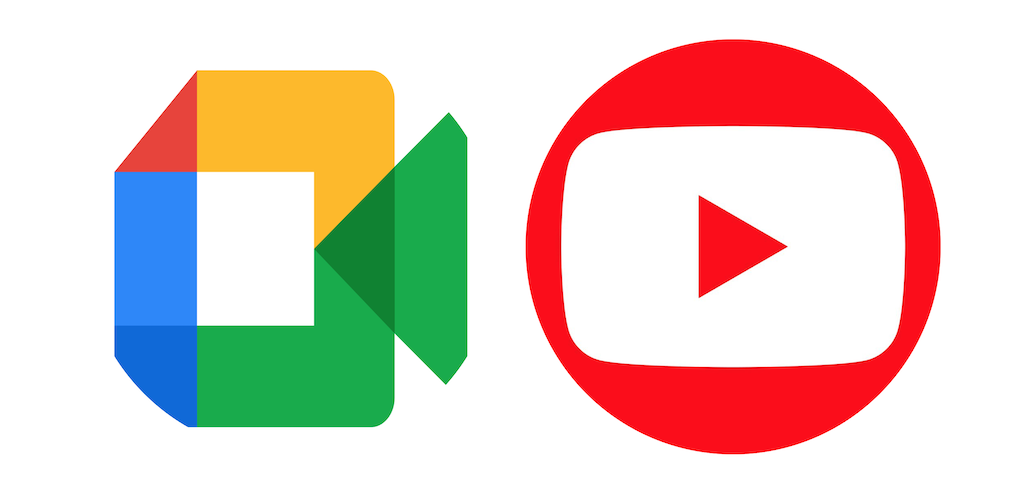
May 4, 2021
Google Meet is a service offered by Google of which we talked about a lot on this blog. That’s because Meet is incredibly useful when it comes to organising video meetings with whoever you want. It’s very easy and quick to use, all you’ll need to participate in or start your own video conference is entering your email address (a Gmail email address is not even mandatory) and other personal info to sign in, get a meeting link or create your own, and that’s it! If you’re interested in knowing more about how to start a Google Meet video call yourself, you can check this article. Then, if you perhaps want to know how to set the grid during meetings, go here. And if you’d like to find out how to record a video call session, this is the article for you!

Now, what if you wanted your Meet conferences to reach a larger audience, but the set limited number of participants per meet doesn’t allow you do so? And wouldn’t it be great to livestream a Meet conference you’re taking part in to people who don’t have a Google Account, or can’t use Meet for any other reason? The basic Google Meet plan allows 100 participants per meeting, while if you have, for example, a Google Workspace account, the number goes up to 250. But you might want even more people to watch the video conference in real time, for instance, on a platform accessible to everyone like YouTube. In this article, we’re going to see how you can livestream a Google Meet meeting to YouTube.
Livestream a Google Meet video call to YouTube using a screen recorder
The tool we’ll need for livestreaming a Google Meet conference to YouTube is a screen recorder, since there is no feature on Meet that allows you to directly stream to YouTube live. A screen recorder is a tool that records your computer or phone screen, so everything that happens on your device’s screen will be recorded. OBS – Open Broadcaster Software – is one of the best screen recording tools, and it’s widely used by people who livestream their gaming content. What we’re going to do is start recording our computer screen with OBS while the Google Meet session is on, and broadcast the recording to a YouTube livestream. Of course, you should create a YouTube channel to follow these steps:
– first, download OBS here on your computer
– keep a Google Chrome window open with the scheduled Google Meet session

– open OBS and click on “+” in the Sources section

– select Window capture and click OK next


– now, select the Google Chrome – Meet window and click OK


– click the right button of your mouse and Transform > Fit to screen for a better view

– click on Settings at the right bottom of the screen

– here, check the “Automatically record when streaming” box

– the OBS screen recording is successfully set up!
– now, go to YouTube Studio
– click on the Go live icon at the top right

– set up a livestream by entering the info you’re asked, and then click CREATE STREAM

– copy your YouTube Stream Key

– now click Manage

– click on the three dots next to your upcoming livestream and select “Get shareable link”

– go back to OBS, select Settings and enter the Stream Key you copied from YouTube Studio

– now select “Start Streaming”, after which open the Google Meet window and start the meeting; you should be able to see the livestream preview on YouTube Studio
– once you’re ready, click GO LIVE at the top right to start the YouTube livestream








