How to Add or Remove WhatsApp Group Members
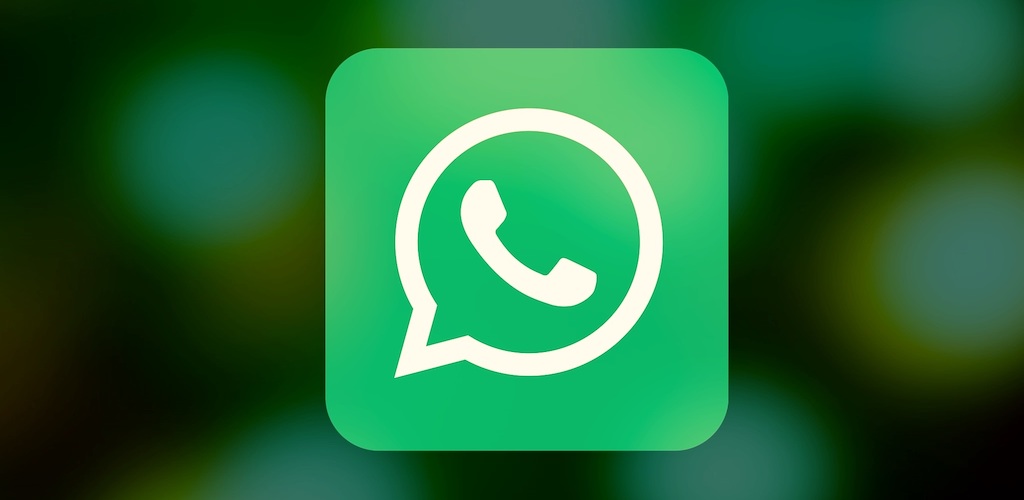
May 4, 2021
You probably already know that WhatsApp has been the most popular instant messaging app around the globe for about 10 years by now. We can see why that is, because WhatsApp is intuitive, super easy to use and efficient. Plus, it is available on pretty much every device, such as smartphone, computer and tablet. If you don’t know what WhatsApp is, though, know that it’s an American freeware, cross-platform centralized messaging and voice-over-IP (VoIP) service, now owned by Facebook, Inc. The app allows users to send text and voice messages, make voice and video calls, and also share images, documents, user locations, and other content.
One of the app’s best features is groups. WhatsApp groups are awesome for chatting with lots of people at once, and also for sharing any type of content with other participants. As a regular member of the group you can’t do much, but when you’re the administrator – or, in short, admin – you have the power to do many things: you can add or remove members, apply restrictions to who can send messages, restrict other members from editing the group’s info and icon, create and share an invitation link to your group, and adding and dismissing other admins to the group.

Now, in this article we’re going to focus on the first point, meaning adding or removing group members. A WhatsApp group with a lot of members can be pretty fun, especially when it includes your friends or family. But, sometimes, you’ll feel the need to kick someone out of the group if they’re behaving in an inappropriate, abusive manner, or if they’re simply being annoying. Instead, you might want to create a group and add members to it if, for example, you have to work on a project together: communicating by using the same chat will for sure come in handy.
To be able to add and remove people participating in a group you must be an admin, as we already mentioned, but this doesn’t mean that you necessarily need to be the group creator. The process of adding and removing members is super easy and quick, you just need to follow a few steps.
Add a member to a WhatsApp group
Here’s what you’ll have to do to add new participants to a group:
– first of all, open the WhatsApp group chat you’d like to add a new contact to, then tap the group subject


— alternatively, tap and hold the group in the CHATS tab, and next and tap More options > Group info

– now, tap Add participants


– search for or select the contacts you want to add to the group

– tap the green check mark once you’re finished
– and you’re done!
Remove a member from a WhatsApp group
Here’s what you’ll have to do if you want to remove a group participant:
– first of all, open the WhatsApp group chat, then tap the group subject


— alternatively, tap and hold the group in the CHATS tab, then tap More options > Group info

– now tap the participant you want to remove
– next, tap Remove {participant} > OK

– and you’re done!








