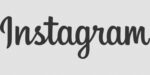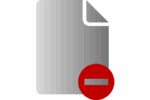Customize and change the background in Microsoft Team

February 16, 2021
You were scheduled for a work meeting through Microsoft Team, in just 20 minutes, and you are at home due to the COVID-19 pandemic, but your study is messy or the back wall is somewhat worn, old or dirty, and You don’t have time to get everything in order before the video conference? What a shame that your interlocutors will see a disaster in the background? Do not worry so much, because in Microsoft Team you can change the wallpaper and hide what surrounds you when connecting to the camera, from your computer or blur it from your phone or tablet.
Do you want to know how you can achieve it? Keep reading these steps so that you can meet, work, and even take a class, without having to see an undesirable background behind you. So that you can converse calmly and without distractions during the video call.
If the call is friendly or familiar, you can also opt for fun, modern, as well as professional background images. These are the steps you must follow:
Customize and change the background in Microsoft Team before the meeting
- Open the Microsoft Team application and log in.
- Before joining the meeting, choose “Background Filters”, which can be seen below the video image.
- Immediately the background options will be visible on the right.
- Click “Blur” and the background behind you will blur or choose one of the available images.
- Click on the image you want and click on “Apply”, or on “See preview” if you want to see it before and then “Apply” and that’s it.
- You can also choose a custom image in JPG, PNG or BMP format that you have saved on your computer by clicking on “Add new”.
The chosen fund will remain throughout the meeting until you decide to change it again.
Customize and change the background in Microsoft Team during the meeting
- Open the Microsoft Team application and enter the meeting.
- Select the icon “More actions” from the three points (menu), located next to the icon to end the call.
- Click on “Show background effects”.
- A side panel opens so that you can choose from the background effects options. There are collections and decide which one to use, or the “Blur” option.
- Click on the image you want and click on “Apply”, or on “See preview” if you want to see it before and then “Apply” and that’s it.
- You can also choose a custom image in JPG, PNG or BMP format that you have saved on your computer by clicking on “Add new”.
What if you can’t see the option to change the background in Microsoft on your device?
Remember that for this option to be able to see it in your video calls, it requires certain system requirements and the device you use for it.
- The Microsoft Team must be up to date.
- Compatible for Windows 10, Windows 8.1 64-bit, Windows Server 2012 R2; also with Mac OS X10.11 or later. For Linus this option is not available.
- For Android the function to change the background is not available. It will only be available to blur the background, as it is for iOs on both iPhone and iPads.
- Having a processor compatible with Advanced Vector Extensions 2 (AVX2), will allow the option to blur the background of you and place the selected image in the background behind you during the call.