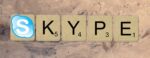“Discover How to Create YOUR Video Conferencing System Like Google Meet or Microsoft Teams in Just a Few Steps!”

February 3, 2023
Build Your Own Video Conferencing System Like Google Meet or Microsoft Teams in Few Steps!
In recent years, video conferencing systems have come a long way. The need to stay connected online has led to a huge increase in the use of systems like Google Meet, Microsoft Teams, Zoom, and Skype.
Main Video Conferencing Systems:
- Google Meet: Google Meet is a video
conferencing service offered by Google. It offers a variety of features including screen sharing, document sharing, chatting, and video calls. - Microsoft Teams: Microsoft Teams is a
communication and collaboration service offered by Microsoft. It offers features like file sharing, chatting, video calls, and group meetings. - Zoom: Zoom is a video conferencing service that offers features like video calls, chatting, screen sharing, and group meetings.
- Skype: Skype is a communication service that offers features like chatting, video calls, file sharing, and group meetings.

The Solution We Propose: Jitsi
Jitsi is an open-source video conferencing service that offers features like chatting, video calls, screen sharing, and group meetings. It is an easy to use, secure, and affordable solution. You can set up a Jitsi server on one of your servers and start using its features.
Tutorial: How to Build a Jitsi Server on Digital Ocean
- Step 1: Log in to your Digital Ocean account.
- Step 2: Click “Create Droplet”.
- Step 3: Choose an operating system image, for example Ubuntu 20.04.
- Step 4: Choose a Droplet size suitable for your needs.
- Step 5: Select a server location suitable for your geographic area.
- Step 6: Select an authentication method.
- Step 7: Click “Create Droplet” to complete the Droplet creation.
- Step 8: Once the Droplet is created, connect to it via ssh.
- Step 9: Install Jitsi Meet and enable security features.
- Step 10: Configure your Jitsi Meet server.
- Step 11: Test your Jitsi Meet server.
- Step 12: Enable external access to your Jitsi Meet server.
With these simple steps, you can create your own Jitsi Meet server on Digital Ocean and start taking advantage of the great features offered by this video conferencing service. As we have seen, creating a Jitsi Meet server on Digital Ocean is a very simple process. This solution offers a variety of features, is secure, easy to use, and
cost-effective. If you need a video conferencing service, don’t hesitate to try out Jitsi Meet.