Easy way to Sign in to Outlook
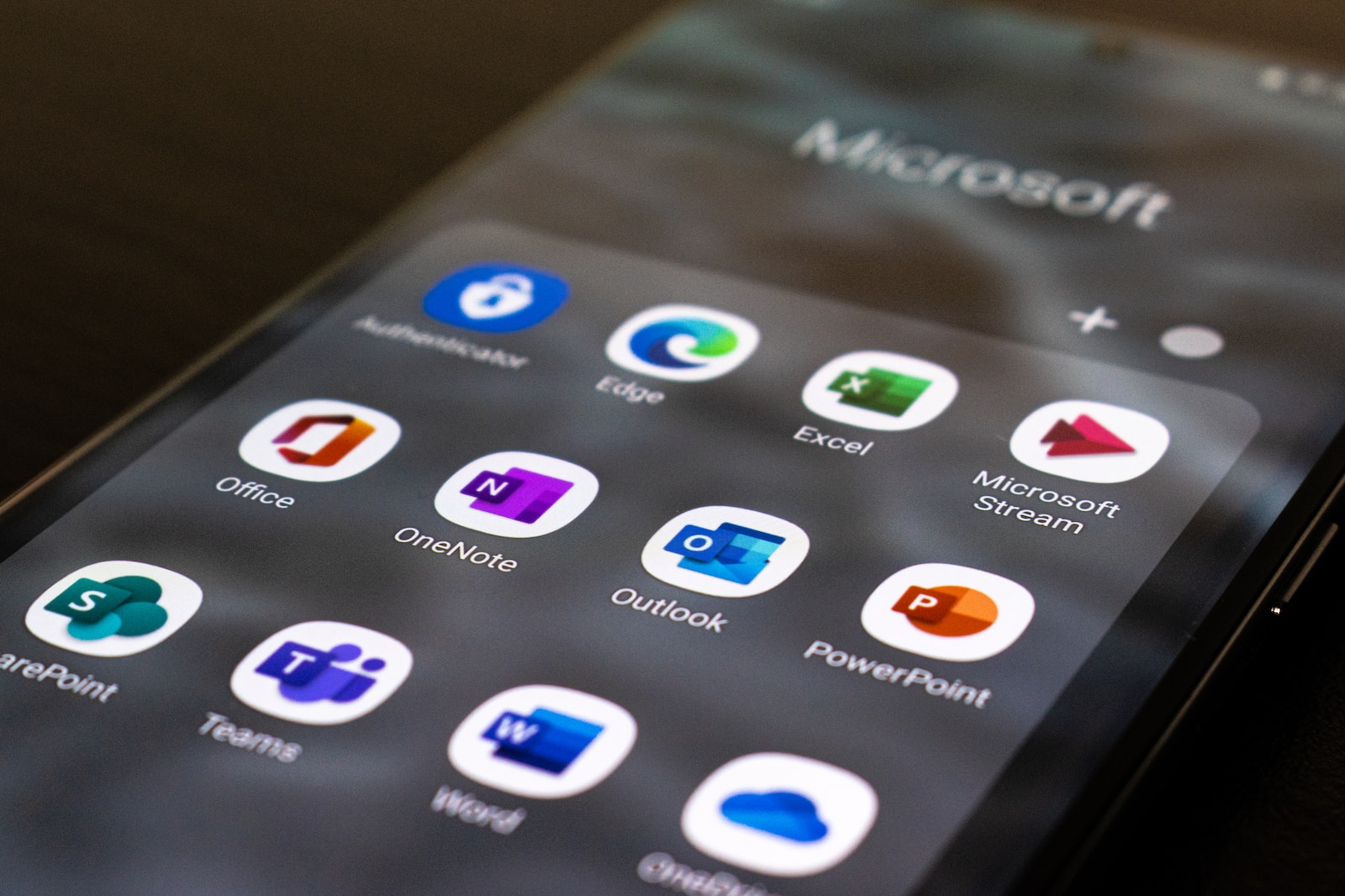
September 2, 2023
In a super-technological world like the one we currently live in, connectivity is increasingly a priority. In fact, we now have at our disposal hundreds of thousands of tools and apps that allow us to connect with others.
Whether through social networks, video conferencing or email, the ability to stay connected with other people is increasingly easy, intuitive and at zero cost. Among the many options available to us, surely one of the favorite features of Microsoft users is that of Outlook.
What is Outlook?
Microsoft Outlook isn’t just about sending and receiving emails; it’s a robust personal information manager that seamlessly integrates email, calendaring, task management, and more into one unified interface. Whether you’re a seasoned professional aiming to streamline your workdays or an individual looking to better manage your personal appointments, Outlook offers a comprehensive suite of tools designed to simplify and enhance your daily routines.
What Can I Use it For?
As we mentioned in the introduction, this Microsoft feature is not limited to sending e-mail. In fact, Outlook is a tool for organizing and automating an enormous amount of information. Let’s see some of them:
- Email Management: it allows users to send, receive, and organize emails efficiently. Users can create folders, apply filters, set up rules, and categorize emails to keep their inbox organized.
- Calendar and Scheduling: this enables users to schedule appointments, meetings, and events. It offers options for setting reminders, sending meeting invitations, and viewing multiple calendars simultaneously.
(Collaboration and Sharing: Outlook’s calendar sharing and meeting scheduling features make it easy to collaborate with colleagues by checking availability and setting up meetings) - Task Management: lets users create to-do lists, set due dates, prioritize tasks, and track their progress. Tasks can be linked to emails and appointments, providing a holistic view of the work to be done.
- Contact Management: allows users to store and organize their contacts. It provides details such as names, email addresses, phone numbers, and additional notes.
- Note-taking: With OneNote integration, Outlook users can take notes directly within the application. Notes can be linked to emails, tasks, or events, making it easy to keep relevant information together.
Tips to Use Outlook at its Best
In the previous paragraph, we told you about those that are the main features of Outlook. In this section, on the other hand, we want to suggest some tips that will make your online experience as comfortable and fast as possible.
- React with Emojis: if you look closely to the buttons “reply” and “forward” you’ll see a smiley face. By clicking on it you’ll get to choose hundreds of emojis to help you communicate with your colleagues.
- Keyboard Shortcuts: Outlook allows you to access different features through just the combination of keys on your keyboard. This will help you save a lot of time in your work of managing. Here are some examples:
A) CTRL +1 if you want to go back to the Mail section.
B) CTRL +2 if you want to go back to the Calendar section.
C) CTRL +3 if you want to go back to the Contacts.
D) ALT + S to send a message
E) CTRL + R to reply to a message
Optimization for Yor Office Tasks
- Email Scheduling: Did you know that emails can also be sent automatically without being given a send?
This feature can be useful for people who need to communicate with people in another time zone or who need to send emails at specific times. As a result, all you have to do is create the email you want to send. Then click con Options > Delay Delivery. Once you’ll have ticked the box Do not deliver before you can now decide date and time of the sending. Then just close and send the email - Sharing Calendars: If you work in a large office or are often accompanied by other staff, you will need this service. In fact, Outlook, designed for professional settings seeks to minimize the distance between workers and pushes for increasingly automated and useful collaboration. All you have to do is go into your calendar and click Share Calendar. As a consequence, you can enter the contact you want to share your schedule with. In addition, you can choose to show your availability or full details. You can finally click Send and you’re already done!
- Task Management: What’s even more advantageous is the ability to assign tasks to individuals within your team. This feature proves invaluable when collaborating on projects with multiple team members.
Begin by generating a task (Task > New Task). Include a multitude of particulars according to your preferences: the subject, commencement date, deadline, status, and more. From the menu bar, opt for Assign Task. Input the designated assignee’s name and press Send.
How to Create a Outlook Account
Creating an account on Outlook is really very easy. This Microsoft feature allows registration both from the application (mobile and PC) and from your own website. In both cases, all you have to do is go to Outlook and select Create free account. Here, you can create a new account with your existing email address, or get a new address. In fact, you can select whether you want your address to end with @outlook.com. Now you just have to choose a password for your new email account. And you’re already done, you have your brand new email account on Microsoft Outlook.
How to Sign in your Account
So far we have exposed all the activities and advantages that creating an Outlook account can bring. This Microsoft application improves the working conditions of any office environment but also personal ones.
After registering, it is now time to sign in.
- The first thing you’ll want to do is access the official Outlook page or open the app on your mobile device
- Here, click on the button Sign in.
- The next step is to type your email address. Here you can clearly choose between the address you choose to add to Outlook or the brand new one you created through the platform.
- Click Next
- Type the password you chose for this service
- Click on the button Sign in and you are finally in!
Conclusions
Microsoft is one of the most cutting-edge companies for providing services to online users. Being able to streamline and digitize most operations in the business and private fields is the mission of the large company. In fact, among the many services offered by Microsoft, one of the most widely used is undoubtedly Outlook.
This platform allows one to be able to organize and communicate optimally both with one’s co-workers in the company and with family and friends. Indeed, we have seen how easy it is to open or link an account to Outlook; how many time-saving and optimization possibilities are offered; and how simple it is to register on the site. Now, all that remains is for you to enjoy the magical powers of technology in the organizational field.








