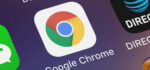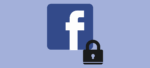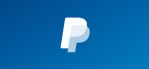Firefox: Suspicious Activity on your Account
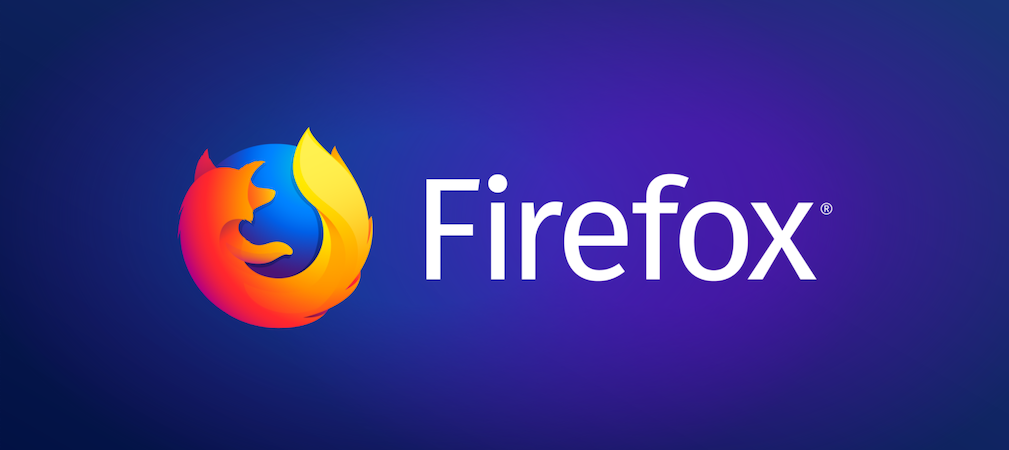
January 14, 2021
Cyber attacks to online accounts are unfortunately very common in the Digital Age. Despite all of the precautions and security measures you might take to protect your online data, experienced ill-intentioned people will always find a way to breach into your account.

Hackers could access your Firefox account, for instance, and when that happens all of your sensitive info will be exposed. So recognizing when your Firefox account is being accessed by strangers without your permission is of the utmost importance. How can you tell when there’s suspicious activity going on? For example, if someone tries to sign in to your account from an unknown device. Firefox syncs your passwords, bookmarks and history across multiple devices, so whenever your account is accessed from a different device, Firefox will notify you about it.
There are some steps you can take to prevent further access to your information, and we’re going to cover what these are.
How to protect your Firefox account
1) Change your Sync password from a synced computer
This first step will prevent devices with your old Firefox Accounts password from connecting to the Sync server and getting all of the new passwords that you will have to create in the next section we will discuss:
- first, click the Firefox Account icon in the toolbar

- click on “Account Settings”, then click “Manage Account”
- on the Firefox Account page, click Change next to Password
- now follow the steps to enter your old and new passwords, then click Change to finish
Update your connected devices with new password

When you open Firefox on another connected device, it will prompt you to enter your new Firefox Accounts password. Or you can update your other connected devices with the new password by following like this:
- disconnect your other devices from Firefox Accounts by following these steps
- reconnect these same devices by following these instructions
2) Change all of your website passwords from a synced computer
We advise you change your Firefox Accounts password (see previous section) before changing your other account passwords, so that your new passwords won’t sync with devices.

This part is more time consuming but also important. If you don’t change the passwords for things like your bank account, it would still be possible for someone else to log in to your account using the existing already synced password, so choose a new, strong, difficult to guess password. Here’s a few tips for your new password:
- make it long
- use both letters and numbers
- use special characters, it’s better if they’re placed randomly between the letters and the numbers
- make use of both uppercase and lowercase letters