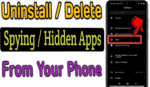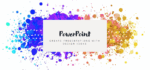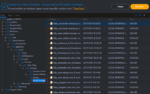Google Pay: Here’s a Guide to Add, Remove or Edit your Payment Method

March 5, 2021
Launched in 2015, Google Pay is Google’s service for mobile payments, meaning that by simply adding your credit or debit card to the app, you’ll be able to make payments with a tap of your finger without needing to pull out your card out of your wallet. Pretty convenient, right?
After choosing and adding a payment method to Google Pay, you can also use this service in other areas, for instance, when you order food online from a restaurant, or even to make payments at gas stations. Not only that, because Google Pay allows peer-to-peer money transfers: you can send money to other people who use Google Pay, as well as receive it.

Apart from these features, Google Pay has many other useful things to offer. But in this article, we’d like to tell you how you can add, remove or edit your payment method. All of these operations can be done on the Google Play Store app for Android mobile devices, but also on your computer by visiting your Play Store account. The passages you’ll have to follow on a computer are just about the same as for the app. Let’s dive right into it!
How to add a payment method
- first, open the Google Play Store app
on your Android phone or tablet
- tap Menu
> Payment methods

- then, under “Add payment method”, select the payment method you want to add

- now follow the instructions

- finally, the new payment method should be added to your Google Account
Add an alternative payment method for subscriptions
You can also avoid interruptions to your subscriptions if you add a backup payment method for individual subscriptions to your Google Play account. This will come in handy because if your primary payment method stops working, your backup payment method will be charged. As for the primary payment methods, you can remove backup payment methods at any time. Here’s what you should do:
- on your Android phone or tablet, open the Google Play Store app
just like before
- tap Menu
> Subscriptions

- next to the subscription, select Manage
- now tap Backup payment method
- under “Other Options,” select a payment method to add
- follow the instructions until you’re done
How to remove a payment method
- on your Android phone or tablet, select the Google Play Store app
- now, tap Menu
> Payment methods > More payment settings

- when asked, sign in to your Google Pay account
- finally, under the payment method you want to remove, simply tap Remove > Remove
- the previous payment method will now be removed from your Google account
How to edit a payment method
- to edit a payment method, on your Android phone or tablet, open the Google Play Store app
- now, tap Menu
> Payment methods > More payment settings
- when asked, sign in to your Google Pay account
- then, under the payment method you want to edit, simply tap Edit
- make your updates, then tap Update when you’re finished
How to change your payment method during a purchase
If you realise that it would be better to change payment method while making a payment, you can do so just like this:
- as usual, go to the Google Play Store app
on your device
- then go to a paid item’s detail page
- tap the price and review app permissions
- then, under the app name, tap the Down arrow
> Payment methods
- now choose from one of your existing payment methods, or maybe add a new one
- and finally, complete your purchase
Keep in mind that if you add a payment method while making a purchase, it will be saved in your account.