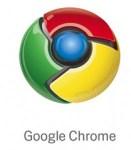Google Space Full: Here are the Steps to Follow!

March 16, 2023
If you are a Google user, you have probably faced the annoying problem of limited space. With the growth of Google’s services and our increasing use of these services, it becomes easier and easier to fill up our storage space. Don’t worry, in the following article, I will show you the steps to follow to free up space on Google and continue to use all of Google’s services to their fullest potential.
Firstly, let’s understand why our storage space on Google is running out so quickly. This can happen for various reasons, such as having many unnecessary or duplicate files, or not organizing our files correctly. Fortunately, there are many ways to free up space on Google and make the most of all the services offered.
Now let’s go through all the steps to free up space on Google Drive, Google Photos, Gmail, and other Google services together. Each of these services requires a different approach to free up space, and as a result, we will tackle each of them in detail. It will be a step-by-step guide to help you free up space on Google and keep all your files safe.
How to free up space on Google Drive: organize your files and delete unnecessary ones
Google Drive is a very popular cloud storage service among Google users, but it is also one of the easiest services to fill up. To free up space on Google Drive, the first thing you need to do is:
- Organize your files. To organize your files on Google Drive, the best thing you can do is create folders and subfolders for each type of file you have. For example, you can create a Work folder for your work documents and a Personal folder for your personal files. This way, you can easily find what you’re looking for and keep your files organized.
- Delete unnecessary files. To delete unnecessary files, go to the main Google Drive page and locate the files that you no longer need. If you need immediate space, you can sort the files by size to find the largest files and delete them first. Additionally, you have the option to move the files you want to delete to the trash permanently, but that you might want to recover in the future.
This way, you can ensure that you have only the files you need and free up space for other important files. You can free up space on Google Drive and keep all your files organized and safe. Remember, the general rule is to delete unnecessary files and organize important ones. This way, you can make the best use of your storage space on Google Drive and continue to use the service without any issues.
Google Photos: how to free up space and keep your photos safe
Google Photos is one of the most popular photo storage services, but you may still encounter limited space issues. To free up space on Google Photos, the first thing you can do is:
- Delete the photos you no longer need. You can do this manually by selecting the photos you want to delete or by using the Space saver feature available within the app.
- Save your photos at a lower quality. Google Photos allows you to choose between two quality options: High quality and Original. By selecting the High quality option, photos will be saved at a slightly lower resolution, but you can still view them without any difference on most devices. This way, you can save precious space without compromising the quality of your photos.
- Use Google Photos‘ mass storage feature to archive older photos that you no longer need, without having to delete them completely. This way, you can free up space in your gallery without losing your photos.
Finally, it’s important to ensure that your photos are always safe. Google Photos offers automatic backup to save all your photos online. You can also enable the Space recovery feature to delete photos that have already been backed up. This way, you can free up space on your device without worrying about losing your photos.
In short, freeing up space on Google Photos is easy and quick if you follow these simple tips. Delete unnecessary photos. Save photos at a lower quality, archive older photos, and make sure you always have a backup of your photos. This way, you can make the most of your storage space and keep all your photos safe.
How to free up space on Gmail and keep your inbox clean and organized
Your Gmail inbox can quickly become cluttered and filled with unnecessary emails, causing a space issue. Fortunately, there are a few things you can do to free up space on Gmail and keep your inbox clean and organized.
- Delete unnecessary and unimportant emails. You can do this manually by selecting the emails you want to delete and pressing the Delete button, or use the Delete All function to delete all messages at once. Additionally, you can use the search function to find older emails and delete them.
- Use Gmail labels to organize your inbox. Labels are like folders, but you can assign multiple labels to each email. This way, you can organize your emails more precisely and easily find the emails that interest you.
- Use the Gmail Archive function to remove emails from your main inbox without permanently deleting them. This way, you can free up space in your main inbox without losing your important emails.
- Use the Gmail Auto-Delete option to automatically delete old or unnecessary emails after a certain period of time. This way, you can keep your inbox clean and organized without doing anything.
In summary, freeing up space on Gmail is simple if you follow these tips. Delete unnecessary emails, use labels to organize your inbox, archive important emails, and use the auto-delete option. This way, you can keep your inbox clean and organized and free up space for your important emails.
Use Google tools to free up space and keep track of your storage usage
Google offers a range of tools to help you free up space and keep track of your storage usage. Let’s take a look at them.
- Use the Google Drive Storage Management feature to find the largest and duplicate files that are taking up too much space. This way, you can delete unnecessary files and free up space in your account.
- Use the Google One tool to get additional storage and extra features. For example, Google One offers automatic backup options for your devices and access to a tech support staff in case of any issues.
- Use the automatic deletion option available in Google Photos, Google Drive, and Gmail to automatically delete old or unnecessary files and emails after a certain period of time. This helps you keep your account clean and organized while freeing up valuable space.
Using Google tools to free up space and keep track of your storage usage. You can optimize your Google account and ensure that you always have enough space for your files and emails. Always remember to delete unnecessary files and emails, use storage management tools, and consider the option of Google One for additional space and features.
Conclusion
We can therefore say that freeing up space on Google is essential to continue using Google services efficiently and without problems. With the steps just described, you can free up space on Google Drive, Google Photos, Gmail, and other Google services while keeping your files and emails organized and safe. Remember to always delete unnecessary files and emails, use space management tools, and consider the Google One option for additional space and features.
By following these simple steps, you can free up space on Google and make the most of all the services offered by Google. Not only will you have enough space for your files and emails, but also greater organization and security. We hope this guide has been helpful to you and wish you good luck in freeing up space on Google!
You may also like…
How to Share Google Drive Folders with Other People
Can you Restore WhatsApp Backup from Google Drive to iPhone?
How to Share a Video from your Google Drive with your Friends (Phone & Computer)