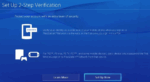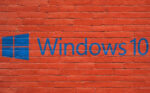Here’s How you can Keep your Files Safe at Work with Microsoft

March 1, 2021
Keeping your very important documents safe while at work is, without a doubt, the number one priority. Proper security and privacy measures are crucial to help you and your colleagues secure the data you’re working with and avoid them being hacked and stolen. Of course, the best solution that comes to mind would be to purchase a software that can encrypt your files, making them impossible to appropriate or decipher by other malicious users.
But you could also improve your privacy with Microsoft Windows. For this reason, in fact, Windows offers users a couple of ways in which files can be protected from prying eyes. With Microsoft 365 – previously Office 365 – and Windows 10, for instance, you’ll have easy-to-use controls to keep your documents safe on your device, all you have to do is following a few steps: let’s find out what these are.
Limit access to your device with Windows Hello
For starters, you can block access to your device by using Windows Hello: this service is a more personal and secure way to get instant access to your Windows 10 devices using fingerprint, facial recognition, or a secure PIN. This means that the information to access the device is exclusively in your hands. Most PC’s with fingerprint readers already work with Windows Hello, making it easier and safer to sign into your PC. Here’s how you can set it up:
- go to the Start menu and select Settings
- now, go to Accounts > “Sign-in options”


- then, under “Manage how you sign in to your device”, select a Windows Hello item to add, change, or remove it
- if your device is not compatible, check the devices that work with Windows Hello by going here
For instance, you could use the Face Recognition option to access your device by doing so:
-
as for earlier, select Start > Settings
-
then Accounts > “Sign-in options”
- select Set up under Face Recognition

Restrict changes to your files
Another way of protecting the data is keeping others from editing it. Therefore, open a document you want to restrict changes for, then:
- select File > Info

- then select “Protect Document”

- and finally, choose how you want to protect the document
How to control privacy settings on your device
Windows 10 allows you to use privacy settings in such a way that you have more control over what information you share with Microsoft. Follow these instructions if you’d like to manage privacy settings yourself:
- first, select Start > Settings > Privacy to get to your device’s general privacy settings

- keep in mind that different Windows features and apps have different settings. Click on Learn more if you want to get more information about a particular setting

- then select Privacy dashboard to see activity data that is stored in the cloud. From here, you can:
- 1) manage privacy settings for Microsoft products and services installed on your device


- 2) view and clear activity data that has been saved
- 3) create an archive in which you can store your personal data
Whether you’d like to know more about how Microsoft collects and uses your data to improve your experiences, you can visit the privacy.microsoft.com page.
We hope that you found this guide helpful!