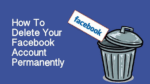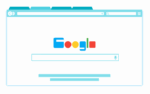How to log in as administrator on Windows 10?

February 26, 2021
The latest Microsoft development to be part of the Windows NT family is Windows 10, which was released in 2015. The company offers the current version at no cost to customers with original copies, Windows7 and Windows 8.1. This version of Windows, is quite complete and specially designed for all Microsoft products.
Windows 10, Microsoft’s flagship operating system, leads as the most widely used in the world, so users’ comfort when using it has been taken very seriously. It’s all about how users can do within the operating system, what level of access they have to modify things, perform routine tasks, so there are different types of users.
Default accounts
At the time Windows is installed, these default accounts are created that are usually integrated into the system. They cannot be deleted to others from any privilege, as they do not offer access to system resources. They have only been integrated to make access management much easier and hosted within the users folder.
The Administrator’s account
This local administrator account is created as an account with special permissions to manage the operating system. It is the first account that is created when Windows 10 is installed and has full privileges, has full control over the Operating System, including its files, services, directories, and other resources. This account cannot be deleted, more if it can be disabled, by its position if you first created one that replaces it, which will become part of the Administrators group.
The Guest account
This account is disabled at the time Windows 10 is installed, with this account you will be able to sign in temporarily and with limited rights, usually no password associated with it.
The local account
This account has certain privileges within Windows 10 and is that when created. It has the power to synchronize with your Outlook or Hotmail email account, allowing you mobility, you have the power to make changes to the system, but by acquired permissions, that is, they have been granted previously.
A Windows 10 Administrator’s Account Capabilities
- Users’ passwords can be changed.
- Has full control of the operating system.
- You can create, edit, rename, delete any user.
- You can modify, edit registry values, system files.
Managing enable user in Windows 10 as an administrator
First step
Access your local user and group manager using the following keys on your keyboard:
- With the keys contained in the Windows symbol plus the R key, a pop-up window will be displayed where you will type the following command: lusrmgr.msc
Step two
When the pop-up window is displayed, you will go to the folder identified as “users” and within the middle pane, the user “Administrator”.
Step two
Click twice on the user and in the pop-up window that will come out, you must clear the “Account is disabled” checkbox, then click on and OK for the changes to be saved. Thus ensuring that the password never expires or that the user does not have the privilege of changing or editing the account.
Enable a user through the CMD console on Windows 10
The command prompt, or better known as CMD, gives you another option to activate a user account as a Windows 10 administrator.
Step 1
If you want to enable the Administrator user, run the following:
- net user administrator /active:yes
Step 2
Or if you want to disable it, run the following:
- net user administrator /active:no
Whatever the case may be, how you enabled the account as an administrator, from then on, you will be able to access Windows 10 with active privileges to manage the operating system as you please.