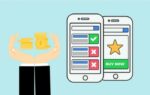How to repone closed tabs in Chrome after restart

February 24, 2021
Has it happened to you that you are in the middle of an important investigation and you find yourself so immersed in it that you do not realize anything else? Not even that the battery of your device is in low levels, and suddenly you only have a blank screen in front of you. Or that you accidentally closed a tab on your Chrome browser and don’t remember the link it had?
Well, don’t worry, we bring you the effective way to recover all your windows and tabs after an unexpected restart or closing of Chrome.
How to repone closed tabs in Chrome from a PC
To recover your closed tab you can take the shortcut with Ctrl + Shift + T and the last tab that you closed by mistake will open. If you press those keys again, the same tab will simply appear, so this option only serves to reopen one.
If it was multiple tabs, you can left click on the button at the top right of Chrome’s main page. A menu will open, in which you must press the “History” option and you will be able to access the list of all the tabs opened in your previous sessions.
You also have the option to go to the taskbar and where the Chrome icon is, place the pointer of your mouse. Doing this will automatically show the newly closed tabs and you just have to left click on the one you want to reopen.
In the event that you have closed the entire window, you can go back to the Chrome icon located on the taskbar and right-click it. In this way, the option that says “Reopen recently closed window” will appear.
Configure the Chrome page to remember your browsing
If the unexpected closure is something that happens to you frequently, either due to problems with your equipment or with your electrical supply, you can save yourself a lot of problems if you choose to configure the Chrome page so that it always opens automatically where you left your previous session.
- You can achieve this by left clicking on the upper right button, when the menu opens, click on “Settings”.
- On the left side of the page you will see “When you start” and you will be given the option to “Continue the session from where you left off”, select it and you will have one less problem to worry about. Since all the tabs that you had previously open will be reopened at the same time.
How to repone closed tabs in Chrome from mobile devices
You would no longer have the option of taking the shortcut with a keyboard but they do offer you an easy way to restore your tabs.
- At the top right click where you have the button with the three vertical dots.
- When the menu opens you will immediately see “Recent tabs”.
- After you select the previous option, two sub-menus will appear, one for the closed tabs on that device and one for the closed tabs on any other device that you have accessed with the same Gmail account.
In the same way, you always have the option to go to your “History” which is located under “Recent tabs” and see all the tabs and windows open in your last sessions from that device.