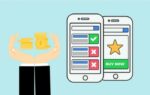How to set a timer on YouTube Kids

February 23, 2021
The programming offered by YouTube Kids is very varied and entertaining. This YouTube platform is an excellent option for the little ones in the house to enjoy a suitable program for them, and to share time with the family.
However, it is always recommended that they are not allowed to abuse the hours of entertainment. Children should also do their homework, or activities at home as part of the family. Of course, they should also rest at the time indicated by their parents, so limiting the time they enjoy YouTube Kids is a good idea.
With all this in mind, the platform has come up with an option to help parents limit the time children spend in front of the YouTube Kids screen. We refer to the schedule timer, which you can easily set.
Set a timer on YouTube Kids
YouTube Kids has a built-in timer that gives you the opportunity to define how much time children can spend in front of the screen. Once set, the timer will show the little ones a friendly message, telling them that the time is up. And once the set time is up, the application will stop automatically.
To set the YouTube Kids timer, just follow these steps:
- Touch the lock icon located in the lower corner of the screen.
- Below you will see certain numbers that you must enter, or enter your personalized password.
- You will see a menu on the right, in which you must select the “Timer” option.
- You will be presented with a screen with a sliding bar for you to determine the time limit. You can also do this using the icons on that screen.
- To finish tap “Start timer”.
After setting the YouTube Kids timer, you can allow your children to enjoy their favorite shows, with the confidence that once the time set by you is up, the application will notify the little ones and stop by itself.
Unlock the screen once the time is up
Once the app has been stopped, the screen will be locked. To reactivate it again you must:
- Touch the lock icon located in the lower corner of the screen.
- Read and enter the numbers that the app shows you, or if you prefer you can enter your personalized password.
- Then select the “Timer” option.
- Finally, tap “End timer”.
With these simple steps you can establish a suitable time of enjoyment for your children, without worrying that they will overdo it watching your programs. Use that YouTube Kids tool, and trust that your little ones will have the appropriate time to watch their favorite programming.