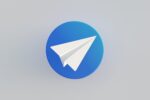How to upload videos on YouTube channel with an Android device

February 19, 2021
YouTube is without a doubt the most widely accepted platform in the world when it comes to video publishing. Both characters and companies and brands have a YouTube channel that helps them make themselves known and stay in touch with their audience.
The platform has been and continues to be the setting for millions of users, and the number of people using this medium continues to grow steadily.
If you are one of the YouTube users and you want to know how to upload a video from your Android device, this article is for you. We will explain step by step what you must do to upload a video, from your smartphone or tablet with Android operating system.
Upload videos on YouTube channel with an Android device
First of all, we must clarify that to perform this task you must have the YouTube app installed on your Android device. Once this point is clarified, what you must do to upload a video to your YouTube channel, is the following:
- Log in to the YouTube application and enter your channel.
- Touch the “Create” option. This option is identified with a “Plus” symbol, and located at the bottom of the screen.
- Select an already created video from your gallery, or start recording a new one.
- Next, enter a title to identify your video. You have a maximum of one hundred (100) characters for this field.
- Next, enter a description for your YouTube video. In this case you have a maximum of five thousand (5000) characters.
- At this point you have the opportunity to apply certain enhancements to your video, if you wish. You can:
-
- Apply a filter to your video, or
- Crop the video by simply dragging the edges of the white box, located below the audiovisual.
- Then, you must select the appropriate option according to the type of audience your YouTube video is aimed at. The options are: “Yes, it is made for children” and “No, it is not made for children.”
- Finally, press the “Upload” option to publish the video on your YouTube channel.
You should bear in mind that the application may start uploading your video as you record it. But your video will never be published without your approval.
Limit of videos you can upload per day
The YouTube platform has established a maximum number of videos that you can upload to your channel daily. So if you get an error message while uploading a video, it could possibly be due to this.
On the other hand, the message you will see will be clear and specific. It will say something like “Upload limit reached”. In case this happens, you just have to wait 24 hours and try again.
Something you should keep in mind is that the limit of videos per day may vary from one region to another. It can also depend on the history of the channel, which can be affected by the warnings you have received regarding copyright. Likewise, warnings for non-compliance with the rules of the platform or the community, can also affect the number of videos you can upload to your channel.