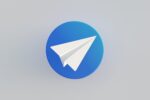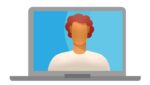How to download folder as zip on Google Drive
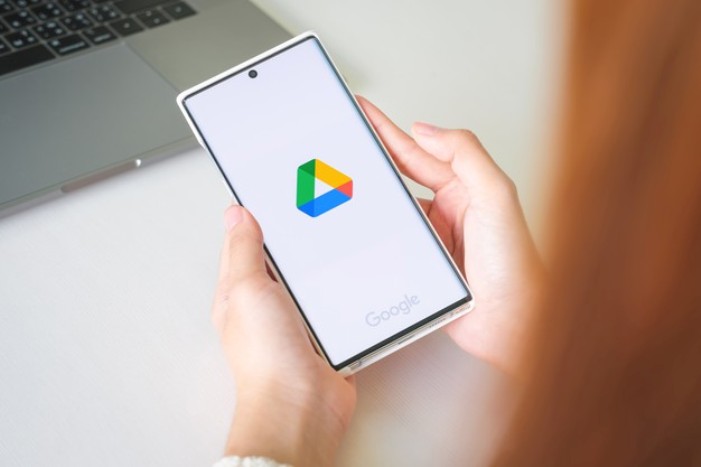
February 18, 2021
Storing on solid devices has been losing ground in recent years, there are many causes that make us doubt when choosing this method of storage, physical damage, logical damage, unexpected falls, and viruses, among many others.
Since the Internet came into our lives, many have been making progress on this issue, the cloud has become the site par excellence for users to come and protect their data. There are many options that you have to use virtual storage, Google Drive is one of these options and we will explain what this tool consists of.
Google Drive
It is one of the Google suits that allow you to store data on the Internet, which comes in two versions, one free that comes with a capacity of 15GB and another Premium that will depend on the customer’s need for their contracting.
This Google package works like a Windows software or maybe open Office, with the difference it makes online. It allows you to create folders where you can store and upload files of any extension and size. You have the option to create and modify documents in different formats and all this is done online. In addition to having other variants, such as creating spreadsheets, PDFs, editors, forms, editing images and inserting drawings.
This Google tool is also available for various platforms, such as Android or iOS, taking advantage of mobile technology. Giving the opportunity for everything believed in phones or smart devices, they have the opportunity to upload it directly to the cloud without wasting time.
It is a very useful tool for the daily life of many people, such as researchers, students, administrators, evaluators, etc. As mentioned above, it is an application that allows us to create documents in different formats and the possibility to work online the same file from any device and place, just by accessing the cloud. You also have the option to share with other users and extend an invitation so that they can edit, comment or download some document.
Download folder as zip on Google Drive
First step
Log in to Google drive and proceed to log in, once already within the application, go to the folders section and proceed to select the one that you want to download the content.
Second step
When the folder has been selected, you will notice that the selection appears at the top of the App. At that point all the content will be displayed, then you must select the drop-down tab located on the right side of your folder.
Third step
Having selected what you want to download, there you will select all the folders you want to download all at once if necessary. Just tap download.
Fourth step
When you start downloading folders, a message will appear at the bottom right telling you to download everything on a Zip.
Fifth step
The folder will be downloaded to the folder that was created by Google drive on your PC or mobile phone.
Sixth step
Already being the file in your folder, you can unzip it and use the files you need.