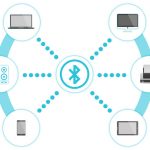How to connect wireless mouse to Chromebook easily

May 29, 2022
If you’re curious about how to connect a wireless mouse to a Chromebook computer, today’s guide will show you the trick. The mode is simple: you just need Bluetooth technology or a USB port. We will explain how to do it.
First of all, we need to make a distinction between Bluetooth mouse and RF mouse. Both are wireless mouse but they work differently and require different steps to configure them on a computer running Chrome OS.
The Bluetooth mouse connects to the computer via bluetooth technology, while the radio frequency mouse uses an RF transmitter, which is present in the mouse, and a receiver, that is a pen drive to be connected to the USB port of the computer, to bypass the use of cables.
If you need to buy a mouse for your Chromebook and you don’t know which one to choose from, most Chromebook PCs include both Bluetooth technology and a USB port. Therefore both the Bluetooth mouse and the RF mouse will be fine. However, if we have to give you detailed advice, we tell you that if you have a few USB ports or you prefer to use them for other devices, the Bluetooth mouse in this case is the most suitable option.
After these brief clarifications, you’re ready to find out how to connect a wireless mouse to your Chromebook easily.
How to connect a Bluetooth Wireless mouse to Chromebook
Connecting a Bluetooth wireless mouse to your Chromebook is as simple and intuitive as connecting another Bluetooth device.
- First, make sure that the Bluetooth mouse is turned on. Putting the device upside down, you will find the ON-OFF button. By placing it on ON, the light should turn on, which is usually red or blue.
- On the Chromebook, instead, click on the bottom right corner of the taskbar to open the control center. Here you can press the Bluetooth icon.
- Once you have made sure that the Bluetooth switch on your PC is turned on, the Chromebook will start by searching for active Bluetooth devices nearby. When you find the wireless mouse which appears on the screen, click on it to connect it to your PC.
If your Chromebook doesn’t detect the Bluetooth mouse, try turning off the mouse and turning it on again, or turn off and turn on again the Bluetooth on your computer.
How to connect Wireless Radio Frequency mouse to Chromebook
Among the most popular wireless mouse we definitely put the RF mouse first. Did you know that configuration is not necessary? Simply insert the receiver into the Chromebook and it will be ready to use. But first, make sure the mouse is turned on, so flip it over and make sure the switch is ON.
The operation is simple, but the important thing that you have to keep in mind is to buy an RF mouse that is compatible with Chrome OS. Any wireless RF mouse that needs a setup won’t work on a Chromebook.