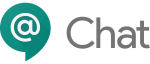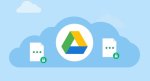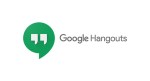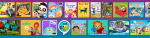Learn how to switch accounts on your Chromebook

December 9, 2020
In 2011 Google released the Google Chromebook, a laptop – or tablet – that runs the Linux-based Chrome OS as its operating system. The fact that such a powerhouse company would come up with a brand-new line of devices on their own was kind of expected, and the quality and level of affordability showcased by the products proved the idea to be a good one. The manufacturing of the products was committed to Acer Inc. and Samsung, and the first devices began shipping on June 15, 2011.

Especially acclaimed in the education environment, in 2018 Chromebooks made up 60% of computers purchased by schools in the United States. Not only that, because in 2012 the Chromebook line was defined as “probably the most successful Linux desktop/laptop computer we’ve seen to date”; from January to November 2013, 1.76 million Chromebooks were sold in US business-to-business channels.

How does a Chromebook operate, exactly? Well, Chromebook devices are primarily used to perform a variety of tasks using, unsurprisingly, the Google Chrome browser, with most applications and data residing in the cloud rather than on the machine itself. All Chromebooks released since late 2017 can also run Android apps, and some Chromebooks can even run Linux apps.

Now, let’s get to the gist of this article: if you desire to know how to switch between multiple user accounts on your Chromebook, just keep reading.
How to switch between accounts on Chromebook
Changing accounts on Chromebook is very simple and it only requires a couple of steps:
- at the bottom right of your screen, click on the Quick Settings panel

- now, click on your user name to sign out of your account

- then, select Sign in another user…

- finally, choose the profile you want to switch to and enter the password.