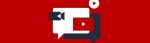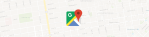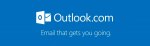Google Hangouts: how to start a video call on iPhone and iPad
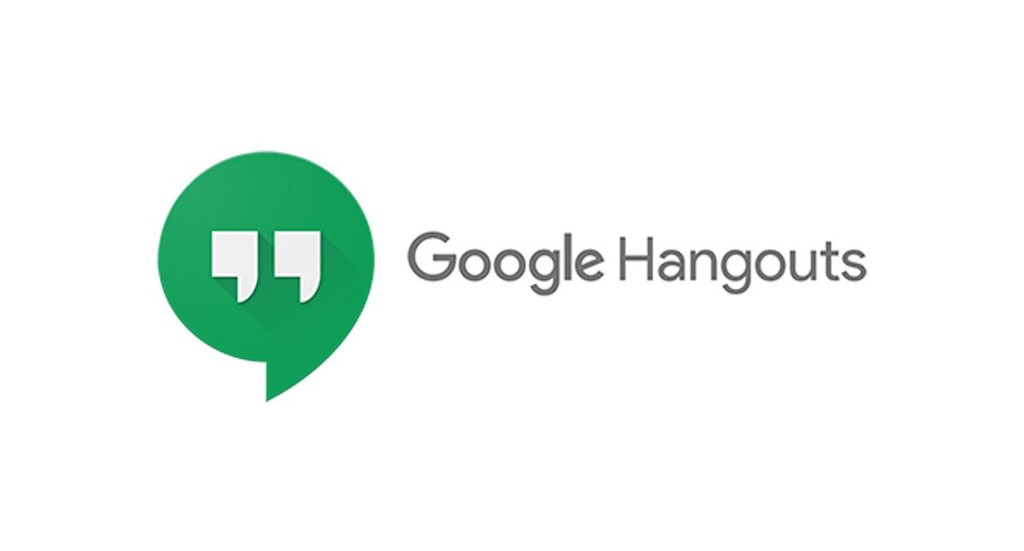
December 8, 2020
Keep reading if you want to know how to successfully set up face to face video calls with your friends, relatives and coworkers on Google Hangouts from your iPhone or iPad device.
Google Hangouts, launched for the first time as a stand alone product in May 2013, is another great service offered by Google. This messaging app allows users to keep in touch: you can have chats with your friends, start video or voice calls, hop on conversations with whoever you want and much more. And it’s all for free! If you want to use Hangouts, all it takes is to have a Google Account.

The app is available on any device, so Apple’s iOS and iPadOS devices, Android and Computer, but in this article we’ll only focus on the first two by giving you instructions about how to start video calls on Hangouts.
Start Google Hangouts video calls on iPhone and iPad

A Hangouts video call includes up to:
- 10 people who use Gmail and G Suite Basic
- 25 people who use Business and Education
You can use Hangouts to start Google Meet video calls, and we’ll get to that in a minute.
NOTE: if you block a user on Hangouts, the person won’t be able to send you messages through the app, but they’ll participate whenever you start Meet calls because they won’t result being blocked on the latter.
Organizing a video call between two people

- Open the Hangouts app
- select the other participant in the list or enter the participant’s name or email address. Now, click on the person’s name that just showed up
- at the top right, tap Video Call and choose between:
- 1) “Share a Meet video call link”: a link to the Google Meet video call is added to your chat. Click Send to share the link. You both need to click the link to join the call
- 2) “Call with video”: ring the other person to start a video call in the Hangouts app. They may or may not be available to answer
- 3) “Call with audio only”: ring the other person to start a call in the Hangouts app without video. Also in this case, they may or may not be available to answer.
Organizing a video call in a group message

- Open the Hangouts app
- select the group you want to video call from the Hangouts list or create a new group
- at the top left of the group message window, tap Video call
- now, Hangouts will automatically add a Google Meet link to your message. Click Send to share the link with a group and invite the members to the call.
Tips to start a Meet video call from Hangouts

We saw earlier how to join a Meet video call through Hangouts, but the meeting might not start on the Meet app. Let’s see why:
- to use Google Meet there are some requirements
- if you have both the Meet app and Gmail app, the meeting will take place on Gmail, even though you disabled the Meet tab within Gmail

- if you only have one of the two apps, the meeting will take place within the app you currently have downloaded on your device
- if you have neither the Meet app nor the Gmail app, you’ll be asked to download the Gmail app from the App Store.