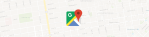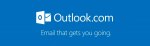Upload YouTube videos with Android
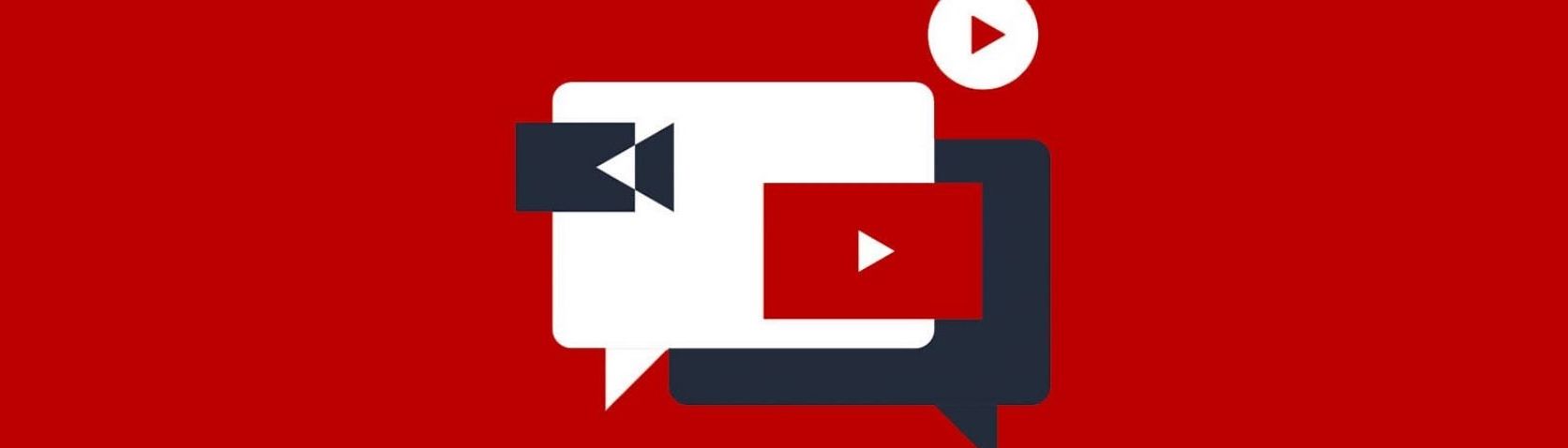
December 7, 2020
You just started your own YouTube channel and obviously you want to get things going by uploading some videos on it. Discover how you can put out content on the video broadcasting platform by using an Android device.
Managing a YouTube channel is something that many people do nowadays, or, at least, it’s something that many people thought of doing at some point. There are many reasons for which you might want to set up a YT channel: maybe you just want to upload fun, random clips that you found online, maybe your intentions are only money-oriented and you want to transform your channel in a business, or maybe you want to post useful, insightful content for everyone to enjoy and learn from.

Whatever the reason is, know that you can upload your videos to YouTube from a computer and also from your Android or iOS (or iPadOS) mobile device.
Assuming that you only have access to the latter, keep scrolling down to find out how you can put out content on YouTube from your Android device.
How to upload videos to YouTube on Android devices

You can upload videos to YouTube in a few easy steps. Keep in mind that the longer the video is, the longer it will take to complete the uploading process, also, your Internet connection speed plays a part in that. Also, you can record a new video on the spot and upload it right away, or you can select an existing video from your gallery.
Now, let’s see how to upload content from an Android mobile device:
- sign in to your channel on the YouTube app
- at the top of the app, tap the camera icon

- record a new video or select an existing video from your gallery

- add a title (max 100 characters) and description (max 5,000 characters) to your video

- use enhancements (optional):
- add a filter to your video

-
- trim your video by dragging the edges of the white box beneath your video

- select “Yes, it’s made for kids” or “No, it’s not made for kids” to choose your audience. If you aren’t sure, check out this Help Center article

- tap UPLOAD to publish your video.
You can now view all of the videos you uploaded to your channel by clicking on Library in the menu below and then Your videos under History.

Sometimes, YouTube begins to upload your video while you’re recording it, but don’t worry, YouTube never publishes a video without your consent.
Use the official YouTube app to have all of the features described in the image below:

You can watch this video if these instructions were unclear.