How to create a Pinterest Board a Step-By-Step guide
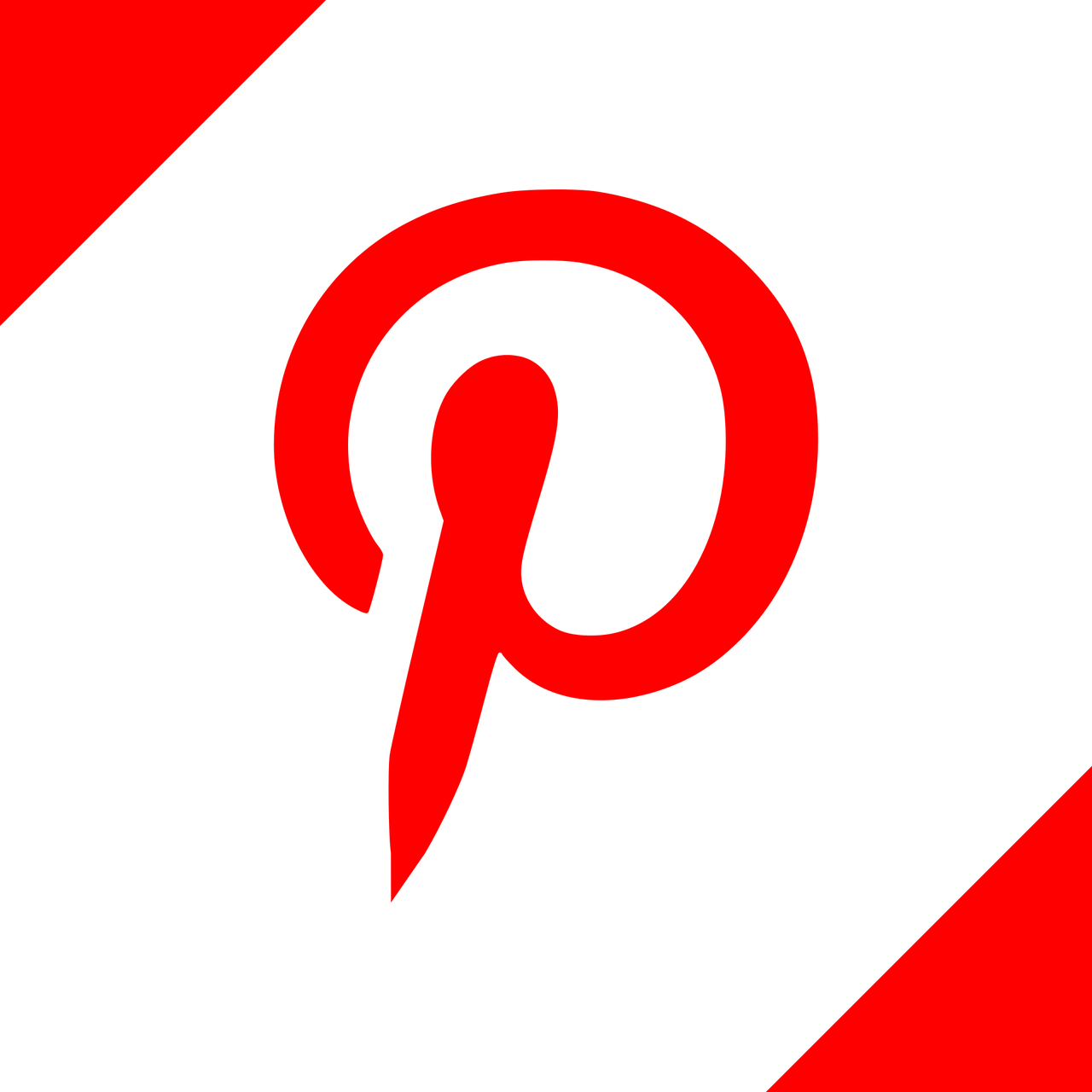
November 30, 2022
Recently, Pinterest has become one of the most popular places to find and share ideas in the form of images and videos. Whether you are looking for inspiration for future art projects or exploring infographics for a research-based assignment, this platform will help you.
There are also many Pinterest users who use it simply to download cool wallpapers for their devices. But going a bit further, it is important for you to know that boards are a basic but very essential feature on this social network.
As you’ll see, because the app involves a sizable community sharing tons of content, it can be difficult to keep track of your favorites. And this is where Pinterest boards come in.
What is a Pinterest Board?
If you are new to trying to understand this social network, you should know that a Pinterest board is simply a collection created from your saved content, or the famous “pins.” Such content can include images, GIFs, and even videos.
Moreover, for easier use, you can name each of these boards and even configure their privacy settings. In addition, they also give you the possibility to invite other users to contribute to the collection by adding them as collaborators.
Creating a Pinterest board
Below, we will introduce you to the different ways in which you can create a board on Android, iOS, and the web version of Pinterest. Clearly, as a prerequisite, you must have an active account to be able to save all your pins on their respective boards.
Steps to create a Pinterest board on Android and iOS
- Firstly, open Pinterest and log in to your account.
- Now, tap on your profile image in the bottom-right corner.
- After that, tap on the “+” icon.
- Next, select “Board.”
- Subsequently, enter the board name, add other collaborators (if any), and set their visibility. Then, tap on “Next.”
- In this optional step, you can add posts or pins to your new board by tapping on the “+” on the tile. Then, tap on “Done,” or if you’re on an iOS device, tap on “Create.”
Alternatively, you can create a board directly while saving a pin. Just open the post, click on “Save,” choose “Create,” and follow steps 5-6.
Steps to create a Pinterest board on the web
- To begin with, go to pinterest.com and log in to your account.
- Then, click on the profile icon in the top-right corner.
- Next, click on the “+” button near the right edge of the screen and select “Board.”
- After that, enter a Board name and select its visibility.
- We’re almost done, but optionally, you can save some pins from the suggested ones. Finally, click on “Done.”
Nevertheless, this is not the only way. In fact, you can take another route to create a board when you save a pin. To do so, simply open the desired publication, hover over the drop-down menu next to the “Save” button, and select “Create Pinboard.” Finally, follow step 4, as mentioned above. And that concludes our quick guide on how to create a board on Pinterest. It’s really not that complicated, is it?








