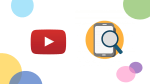How to create a YouTube channel

October 19, 2022
Founded in 2005 and bought the following year by Google for about $1.65 billion, YouTube is the second most visited site in the world only after Google. This web 2.0 platform allows multimedia content such as video clips, trailers, live streaming, but also creative and educational videos, vlogs and much more to be shared and viewed online. In order to interact actively with media content on YouTube, it is necessary to have an account that allows certain actions such as Like, Comment, Watch Later, Subscribe, and where necessary flag content. So let’s see which steps to follow to create a YouTube channel.
How to create an account on YouTube
First, to access YouTube, you need a Google Account. Once you have completed this step go to YouTube via your computer, click at the top right on Sign in, click on Create Account, and finally select For Myself or To manage my business. If you want to create an account on YouTube via your smartphone or tablet, the steps are slightly different, let’s see how. Start by downloading the YouTube app on your mobile device. Once downloaded, open the YouTube app and tap the profile picture in the top right, then tap Sign in and on Add account (+).
How to create a YouTube Channel
There is a difference between an Account and a YouTube channel. Through the first one, you can interact with other channels including Like, Watch later or Subscribe. Through the second you can then upload personal content and thus have a public presence on YouTube. Let’s see how to create a YouTube channel. First, sign in to YouTube via your computer or mobile device, click on your profile picture, Create a channel, after you have performed all the steps, now check the details (with your Google Account name and photo) and confirm to create your channel. You can now upload your personal content and wait for audiences around the world to interact with you.
If, on the other hand, you are interested in using a different name than your Google Account, here is how to do it. Sign in to YouTube via your device, go to your channel list, then choose whether to Create a new channel or use an existing brand account. Now create a YouTube channel for a Brand Account you already manage by selecting the Brand Account from the list. Be careful, you cannot create a channel for a Brand Account that already exists. As soon as you select the Brand Account from the list, you will switch to the existing channel. Once you have reached this point, fill in the required details and click create, a new brand account will be created.
Thank you for getting this far! We hope this guide has been useful and easy to follow in setting up your YouTube channel.