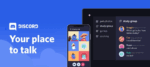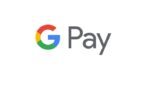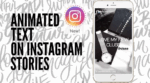How do I advertise my YouTube channel on Google ads?

April 12, 2021
You are a YouTube star. Your channel has amazing editing, fantastic content, and wonderful scripts. The only factor that’s missing is good advertising. Luckily for you, Google Ads is the best platform on which to advertise your YouTube channel. Below we will detail the process of how to advertise your YouTube channel on Google Ads in a few simple steps.
Preparing to Advertise with Google Ads
Before you can follow the steps that you need to take to advertise your YouTube channel on Google Ads there are a few things that you need to do ahead of time to prepare.
Organizing a budget, creating a theme for your advertisement, and figuring out your targeted audience will be crucial steps to take before you can start advertising with Google Ads. You will probably spend an average of around five dollars per day on Google Ads to start. However, you can always adjust this amount.
A good theme for your advertisement will produce curiosity while simultaneously relating to your channel’s tone. Your target audience should be a certain age and gender. Having a solid start on these concepts is a critical first step to take.
The Steps to Advertise
Once you have worked out the above details, you can begin to take the necessary steps toward advertising your YouTube channel with Google Ads. Having created your advertisement, you are ready to take the next step.
First, you will need to set up an account with AdWords. This is an easy and cost-free process. Then, you must link your AdWords account with your YouTube channel. You can do this by clicking the “Tools” button, then “Billing and Settings” (this icon will look like a wrench), click on “Linked Accounts,” and select “YouTube.” There will be instructions that appear on your screen. Follow them exactly.
After you have connected your YouTube account, you are ready to start a campaign. To do this, you need to find the left-hand column’s “Campaigns” button. Select this and then click the “plus” sign. A menu will appear from which you must select “New Campaign.”
You will then need to select a goal from two options that will appear on your screen. You can either choose “Brand Awareness and Reach” or “Product and Brand Consideration” depending on your advertising needs.
On the next screen, you will choose your budget for the campaign, amongst a few other details. Follow the on-screen directions for the process and continue through the screens, selecting your preferred choices.
When you have finished this process you will have successfully created your first advertisement with Google Ads! Congratulations. Your YouTube channel will not only have the best content, scripts, and editing, but it will also be properly advertised. As the views start rolling in, remember to keep updating your preferences with AdWord.
…and there you have it! You have successfully completed the process of creating an advertisement for your YouTube channel with Google Ads.