How to find emails that are archived in Gmail?
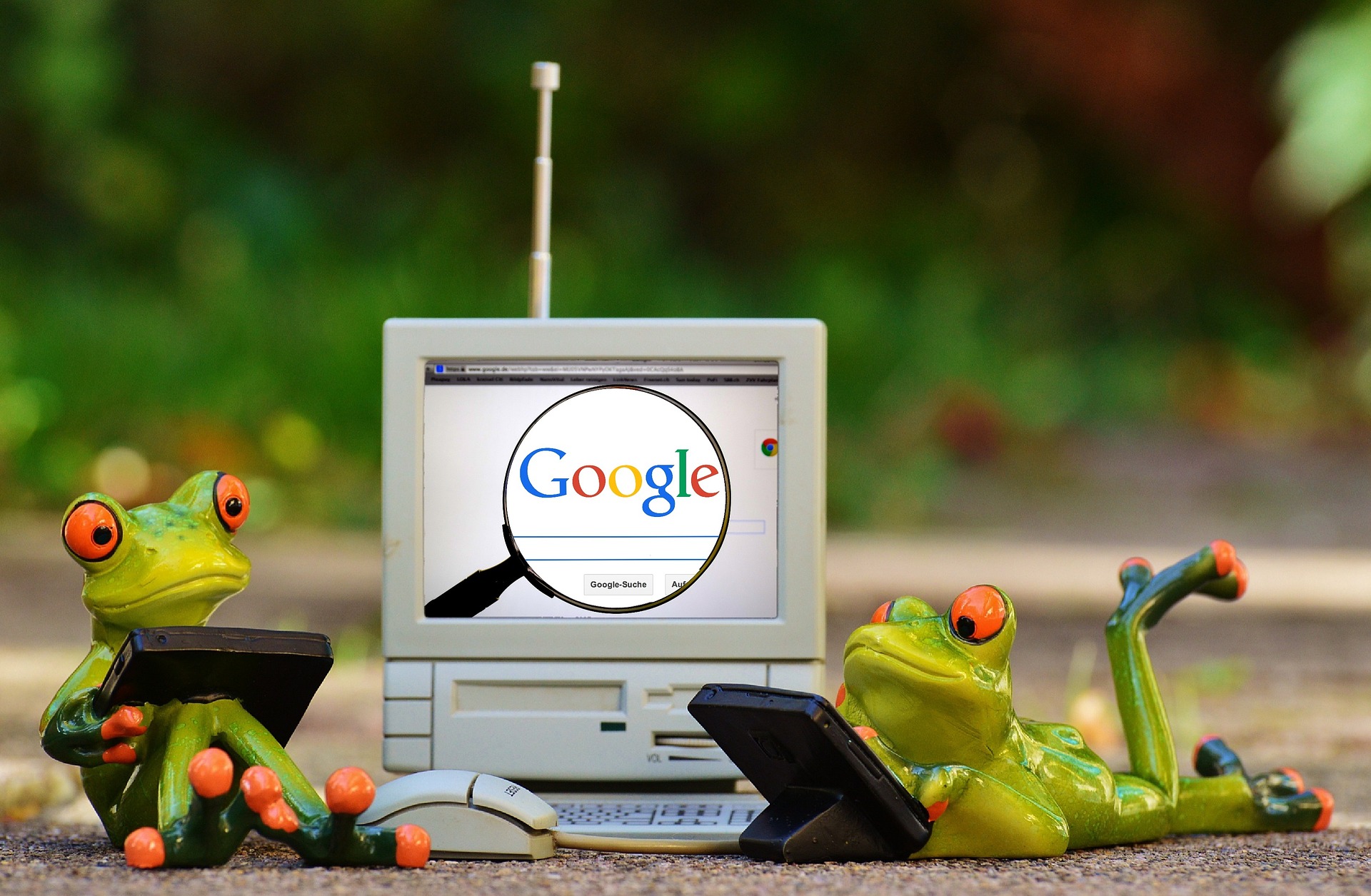
August 12, 2022
When you have a business, and you are constantly sending emails, receiving them, and doing valuable business. It is very likely that you have important conversations via email that you want to keep safe, but you don’t want to see them constantly in your inbox. And that’s when we decide to archive them… but that’s the problem because we don’t really know where they are stored, and it becomes inconvenient to find them.
The reality is that Google does not store archived messages in a separate folder, but moves them to a label that is normally used to show all the stored messages from your email account.
To verify that they are there, click on the “All” label, which is located in the left sidebar of your Gmail account. If it is not visible, click on “More” to display the rest of the labels (it is probably there).
Gmail displays all messages in the order in which they were received, and for obvious reasons will not have the inbox label. So in order to locate the archived message among all emails, do the following:
- Open Gmail.
- Look for the “All” label in the left sidebar and click on it.
- When it opens, just search for the email you need.
- In this case, you have several tools to narrow down the list of possibilities, from searching by the sender, date, type of attachment, or to whom it was addressed.
- After finding the email in question, return it to the “inbox”.
- There are two ways to return it to the inbox. Without opening the email, select the first icon that appears to the left of the square-shaped email and then send it to the “inbox”. Or once the email is opened, just look for the “inbox” symbol, and it will arrive there.
- Or, if you want, you can create a custom label.
How to create a label in Gmail?
Since we are talking about how to keep important emails stored, it is also good to do it in order, so we don’t get anxious about how Google decides to archive them. So if you assign a label for each customer or supplier or if it is your personal mail, invoices, social networks, tickets, etc… It is easier to have them in sight and without fear of loss.
Here is the small step by step to create it and pass the emails:
- Look in your left sidebar for the “New label” tab and open it.
- Once opened, a pop-up window will appear with two boxes, one to write the name of the label. And the second is that you can decide if you want it to be in a specific category (personal, travel, work, invoice) or not. This second alternative is optional.
- The next step is to select the email that you want to have this label and display it.
- Once the email is displayed, find and select the “Label” icon.
- In “Label” look for the brand you created, select it, and now it will appear in that place.
I hope I have helped you with this information, not only to be more aware of those emails with great value. But also to keep your email more organized.








