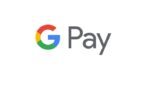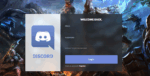How to Use Apple Pay on your iPhone and Mac
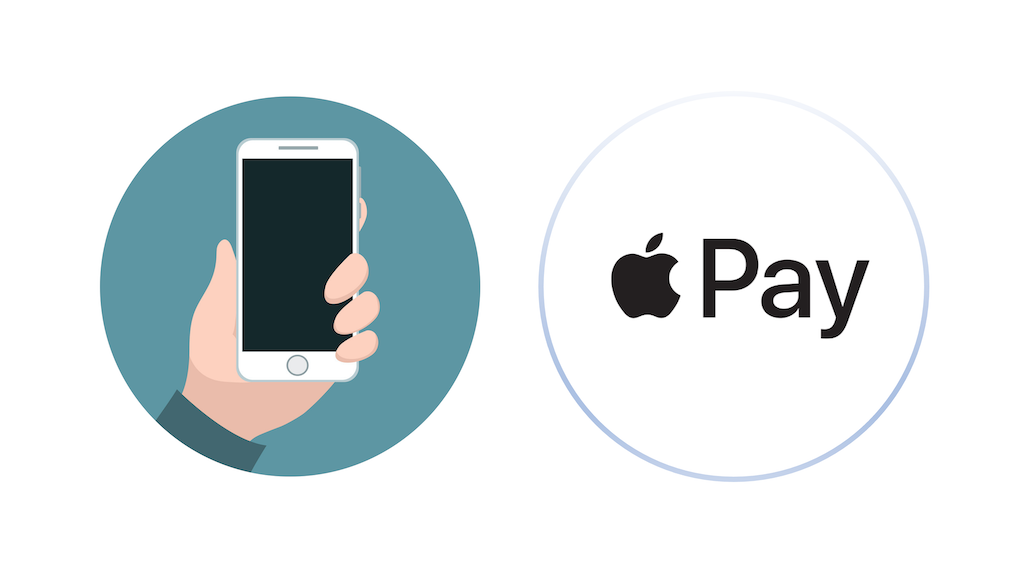
May 21, 2021
Apple Pay, released for the first time by Apple in 2014, is a mobile payment and digital wallet service. This service was created probably because online payments have become increasingly popular – and even the preferred payment method, in some cases – as online shopping gained traction over the last few years. Apple Pay is a secure and fast service for Apple users who want to make purchases whenever and wherever they go. How does it work? Pay not only allows the user to make payments on the web, but also in person or in iOS apps. The service is available for a good chunk of Apple products, including iPhone, iPad, Mac and Apple Watch, and it acts as a replacement for a credit/debit card chip and PIN transaction at a contactless point of sale terminal. To keep your data safe, Pay uses two-factor authentication with Touch ID, Face ID, PIN or passcode.
If you own one of the Apple devices we mentioned earlier that supports Apple Pay, you might want to give Pay a try. So, in this article, we will explain to you how to set up Apple Pay and how to make payments!
What you need to know before using Apple Pay

To be able to use Apple Pay, there are some things you need to have: Here’s what you need to use Apple Pay in supported regions:
– an Apple device where Pay is available
– a supported card from a participating card issuer
– the updated version of iOS, macOS or watchOS
– your Apple ID signed in to iCloud
Note: Apple Pay doesn’t work in all regions of the world (here’s a list of supported countries).
How to set up Apple Pay
On your iPhone
Add a card on your iOS device by following the steps below:
– first, go to Wallet and tap the “+” icon
– now follow the steps to add a new card, including entering the card security code
– then tap Next; your bank or card issuer will verify your information and decide if you can use your card on Apple Pay
– after the verification process is over, tap Next: you should now be able to use Apple Pay!
On your Mac
You need a Mac model with built-in Touch ID to add a card to Apple Pay. But if you don’t have it, don’t worry: you can still make your purchase using Apple Pay on your iPhone by going to Settings > Wallet & Apple Pay and then turning on Allow Payments on Mac.
Now, add a card on your macOS device (with Touch ID) by following the steps below:
– first, go to System Preferences > Wallet & Apple Pay
– tap Add Card
– now follow the steps to add a new card
– select Next; your bank or card issuer will verify your information and decide if you can use your card on Apple Pay
– after the verification process is over, tap Next: you should now be able to use Apple Pay!
How to use Apple Pay online
Now, let’s see how to use Apple Pay to make payments on the web (using Safari).
On your iPhone
– tap the Apple Pay button
– check your billing, shipping, and contact information to make sure that they’re correct; if you want to pay with a different card, tap the Next icon (the arrow pointing at the right) next to your card
– in case you need to, enter your billing, shipping, and contact information
– now make your purchase and confirm the payment:
— with Face ID: double-click the side button, then use Face ID or your passcode
— without Face ID: use Touch ID or your passcode
– when your payment is successful, you’ll see Done and a checkmark on the screen
On your Mac
– tap the Apple Pay button
– check your billing, shipping, and contact information to make sure that they’re correct; if you want to pay with a different card, click the Expand menu icon next to your default card, then select the card you want to use
– in case you need to, enter your billing, shipping, and contact information
– now that you’re ready, make your purchase with Touch ID
– follow the prompts on the Touch Bar and place your finger on Touch ID
— if Touch ID is off, tap the Apple Pay icon on the Touch Bar and follow the on-screen instructions
– when your payment is successful, you’ll see Done and a checkmark on the screen