Microsoft Teams Video Calls and Coco Gauff
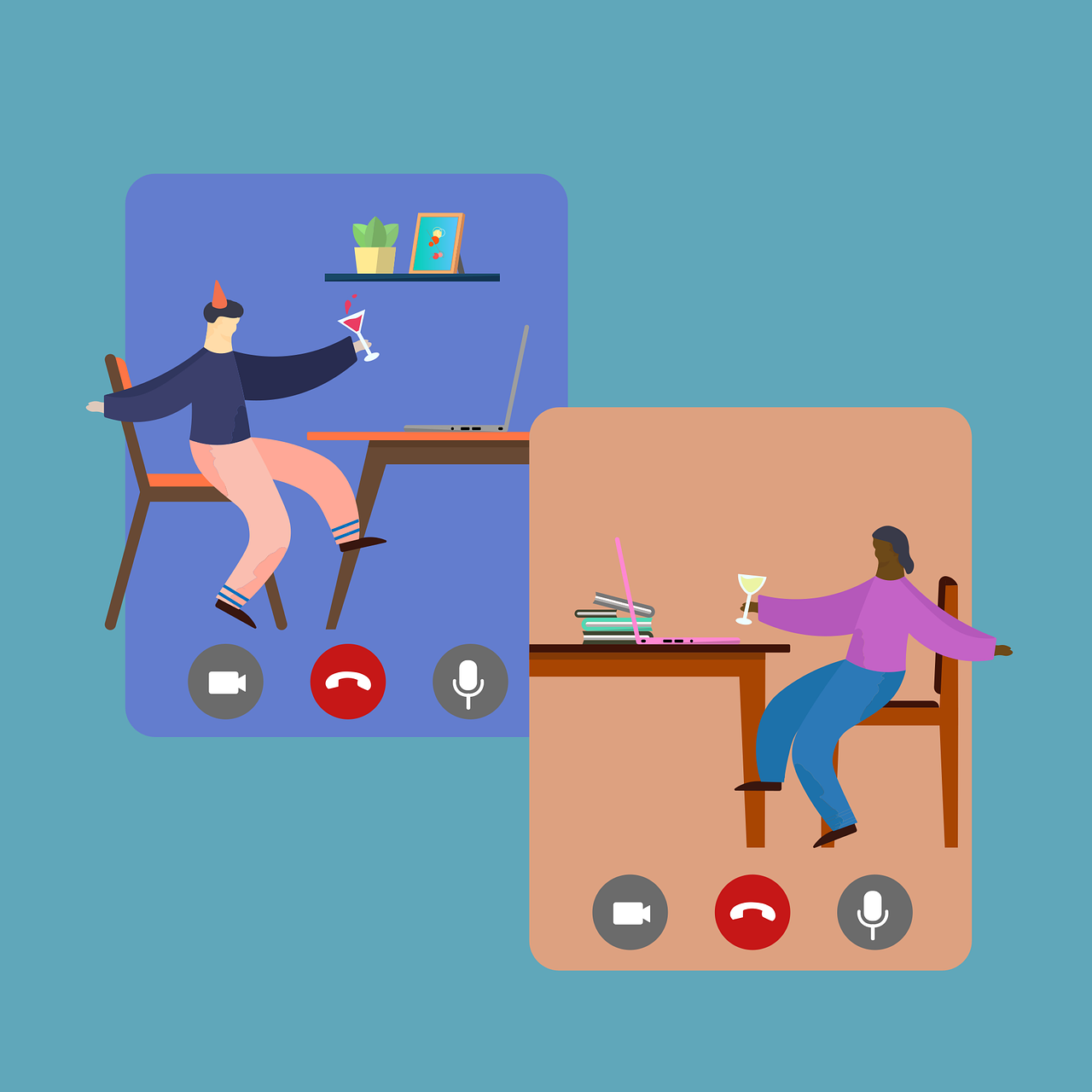
October 9, 2022
Coco Gauff, the tennis star, worked together with Microsoft to create and design a new signature shoes using digital tools, using the video calls option on Microsoft Teams, the player was able to create her shoes, working with the designers that were on Boston while she was on Florida during pandemic, they could share ideas, colors, shapes for the shoes and collaborate during the whole process.
“I don’t think the meeting would have been as successful if we didn’t have that capability,” Coco Gauff says, the design of the shoe included several personal details of the tennis player, from the combination of colors and motivating phrases such as her father’s motto “You can change the world with your racket.”
Video calls via Teams can help you feel closer to the people you love the most and can also help you fulfill your dreams and purposes such as Coco Gauff.
Conference mode
Use this option to talk by video calls with your family and friends, as well as you can change the settings and backgrounds, it can be a cafeteria, a lounge or even a vacation center, you just have to go to More Actions, then Meeting or Change Design from mobile devices or Change View from desktops, there you can change to the option you like the most and change it at any time during the video call.
You can also Talk All Day without interruptions with your family and friends.
Meet Now
Connect with the people you want even if they are not in Microsoft Teams and you continue the conversation through chats even after the video call is over. You can create instant or scheduled meetings, this also works for small businesses that require virtual meetings. You can see here how to start a Meeting video call on Teams.
Use live reactions
This option allows the use of emojis to facilitate expressions and emotions during the video call, to use this option is very simple, you can click on the smiling emoji, under the chat window in ‘write a new message’ and select the emoji you want to use and then Send, you can also do this with the option for Gifs.
Use custom backgrounds
This other option also allows you to customize your own background, either for a work meeting or to have fun with your family and friends, you can choose the background images from your library.
Chats that bring your plans to life
With these chats it is not necessary to make a video call at the moment, just talk through the chat, as well as Assign Tasks, or Instant Surveys that help improve your work and make it easier for everyone, you can also Schedule and share invitations of Meetings in a chat group.
Manage group tasks
With this option you can create shared to-do lists in any group chat and manage big and small tasks together, assign them to a specific user, set a deadline or date and mark which tasks are complete. In the chat you can go to Add a Tab +, and select Tasks, there you can edit and send it to the chat.
It can also be used in other areas, not only work, it can also be within the family tasks or a list of tasks of friends or study. Instantly turn a group chat message into a task item and assign it to an existing task list.
Create surveys
You can do this to make decisions in any chat and get the answers in real time.
Share files
Another option offered within the chat is to share files, web links, photos and videos in your group chats and have everything at hand.
Schedule group calls
Schedule a group video call from the same chat, you just have to select the + and select Event, you can select the name of the event, as well as the time, start and end and confirm it. Or also from your calendar, you can go to Schedule Meeting, select the name and add the users you want to be participants, select the time and confirm.
Organize your whole life in one place
Using Teams you can have all your chats, meetings, files and tasks in one place, as well as keep chats and plans in your account.
You can have all your chats and create new groups whenever you need, and add users even if they are not in Microsoft Teams. Also from video calls, up to 300 people can participate in a single meeting, for any event you need and everyone can be present. So also from the Dashboard, you can find all the files and tasks perfectly organized to facilitate the search.
Last but not least, you can use the Digital Safe Box option to export data, save passwords, or important documents, this option will be available from September 30, 2022, you just have to go to your Profile image, or in More button, go to Settings, then Secure, select Export Vault data, and use a PIN to access, you can also Choose a location on the device to export the secure data file.








